The Batch Details Page
For more information about Batches see Batch & Recipe Management and its subsections. The Batch Details page displays historical information about a batch that has been run with the option to plot values from I/O tags that are relevant to the batch process. To access the Batch Details page, go to the Batch History page and right-click once or double-click on an entry. The Batch Details page will open and display information linked to the Recipe Book tag for that batch, relative to the start and end timestamps for that batch.
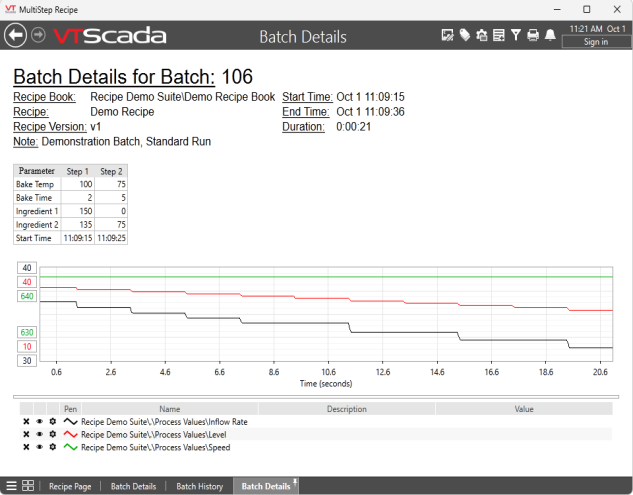
Alternatively, you can access the Batch Details page from the recipe folder by navigating to the Page Menu > Alarms, Reports & Diagnostics, > Recipes > Batch & Recipe Management. If you access the Batch Details page using this method, you will be prompted to link a recipe book tag and provide timestamps or a start and end time. The batch displayed will be the first batch to start running after the provided start time.
If you provide an end time, then the page will display as a snap shot in time showing only data known during that time span, for example a multi-step recipe that finished months ago may only show a single step, if the time span given did not fully cover the time period in which the batch took to run. The option to provide an end time enables you to capture a precision snapshot of the historical data viewer. It is a best practice to access the Batch Details page through the Batch History page. Selecting a batch (double-click, or right click) will auto-populate a Batch Details page with the most accurate configuration for that batch.
Populating the Historical Data Viewer with Process Values
The Historical Data Viewer (HDV) portion of the Batch Details page gets its values from the Process Values Context tag nested in the Recipe Book tag.
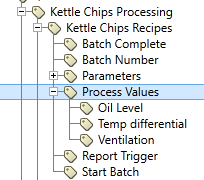
Process Values is a Context tag that is automatically generated within a Recipe Book tag. You must add child tags to plot values within the HDV.
The Batch Details page will plot values read from the child tags of Process Values. For example, you may add an I/O and Calculations tag that monitors the temperature of an autoclave, the flow rate of canola oil or the speed of a propeller as they were recorded during the batch time span. The HDV will plot the value read by this tag as a line graph for the duration of the batch. For more information, see Historical Data Viewer (HDV)
