
Used by: I/O and Calculations, Alarm Status, Analog Input, Analog Output, Analog Status, Analog Control, Calculation, Comm Link Sequencer, Counter, Deadband Control, Function, Rate of Change, Script, Selector Switch, Totalizer, SQL Logger.
* Does not use the Style Settings tag.
The Color Fill tag widget is used to draw a tag as an animated bar (Bar Color) that graphically illustrates the value of the associated tag against a background color (Unfilled Color).
If the Changed Color is set, the object must be placed over a region of that color to be visible.
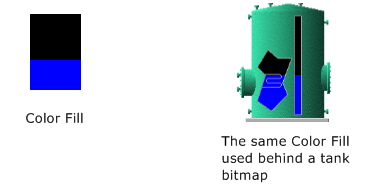
An example of the Color Fill properties dialog. There must be a Filled Color, but you are free to leave the Changed Color and Unfilled color properties unselected.
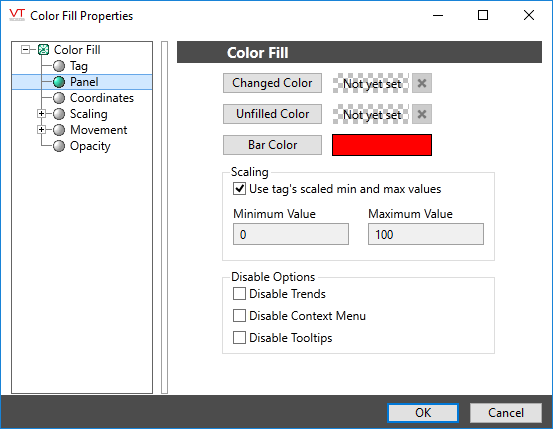
Changed Color
If set, the object will only be visible when placed above an area of this color. The button opens the Select Color Dialog from which you can choose a color. Click the X button to remove the color if you change your mind.
Unfilled Color
Opens the Select Color Dialog from which you can choose a color to display as the background for the bar color.
Bar Color
Opens the Select Color Dialog from which you can choose a color to that will represent the tag’s value.
Use Tag's Scaled Min & Max Values
In most cases, it is best to select this option. When the tag is at its minimum scaled output value, the bar will not be visible and when the tag is at its maximum scaled output value, the bar will fill the area of the widget.
Choosing not to use the tag’s scaled min and max values enables the Minimum Value and Maximum Value controls which you can use to scale the bar length relative to the tag’s output scaled values. The scaling you set will apply only to this one instance of the tag widget. This option is normally used when the object represents tags such as Calculation and Function that do not have their own scaled values.
Unlike widgets such as the Top Bar, the bar for the color fill will be visible only within the area originally drawn for this object, regardless of the scaling you define.
Minimum Value and Maximum Value
The Minimum Value and Maximum Value fields are used to scale the color fill bar relative to the tag’s scaled output values. For example, given a tag with scaled output ranging from 0 to 100:
Setting the widget’s scale range from 0 to 200 results in a bar that reaches only half the length drawn when the tag is at its maximum value.
Setting the widget’s scale range from 0 to 50 results in a bar that reaches its full length when the tag is still only half way to its maximum value.
Unlike widgets such as the Top Bar, the bar for the color fill will be visible only within the area originally drawn for this object, regardless of the scaling you define.
Disable Options
Disable selected operator-interaction features of this widget.
See: Operator Interaction Controls
Basic Components\Bars\
Basic Components\Color Indicators\
