
* Can use properties from a Style Settings tag.
Used by: I/O and Calculations, Alarm, Alarm Status, Analog Control, Analog Input, Analog Output, Analog Status, Calculation, Counter, Deadband Control, Digital Input, Digital Status, Digital Output, Digital Control, Function, History Statistics, Modem, Network Status, Pump Status, Rate of Change, Roster, Selector Switch, Serial Port, SMS Appliance, SQL Logger, TCP/IP Port, Totalizer, Trigger, UDP/IP Port.
These widgets will indicate an active alarm according to the properties of the attached Style Settings tag (Exceptions tab). To continue indicating an alarm that is unacknowledged but no longer active, change the property AlarmWidgetsShowUnackedNormalAlarm in the application's properties, setting the value to 1.
Indicator Lights can take many forms. Each form is composed of a light and a frame. You can select different lights and frames for each indicator that you have drawn, mixing and matching the pieces.

The properties dialog for an Indicator Light:
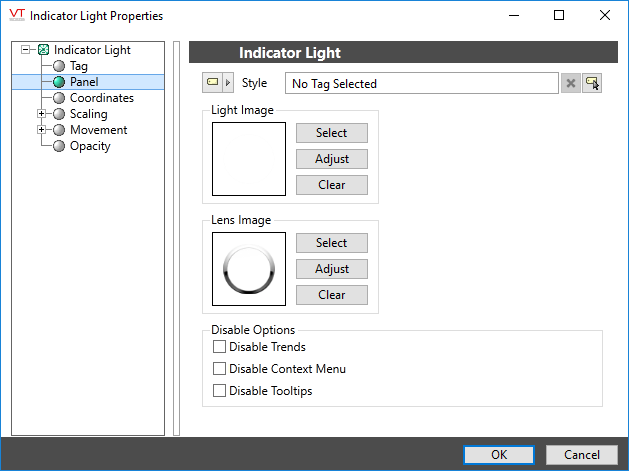
Style
Optionally, select a Style Settings tag to control the colors shown by the light, in response to the linked tag's value and alarm state.
See:Style Settings Tags
Light Image
Select an image that will change color according to the style setting. Must be a gray scale image. Light images and lens images that are designed to work together will have matching names in the Lights folder of images palette.
Image Select
Opens the Select Image dialog, within which you can browse for images, import new images, and select the image to use.
VTScada recognizes the following image formats: .BMP, .CUT, .EMF,. JPG, .PCX, .PNG, .TIF, .SVG* .WMF
Using .SVG images comes with the following considerations:
• SVGs are resource heavy! They are slower to draw than other image types and roughly twice as costly as .PNG and .JPEG. They are intended for images that must scale without loss of resolution. Reconsider your file type if the image is larger than 1MB or will be redrawn often.
• Animated SVGs are not supported.
• Only elements supported by Microsoft Direct2D are supported. Unsupported elements won't load.
• .SVG images are only supported on Windows 10 version 1703 and up. In applications running on earlier versions of Windows, .SVG images won't load.Image Adjust
Opens the Adjust Image dialog box, which can be used to change the color and other display characteristics of the image. See: Adjust Image Dialog
Image Clear
Remove the selected image and do not select a replacement.
Lens Image
Select an image that will frame the light, and provide a semi-opaque lens effect.
Disable Options
Disable selected operator-interaction features of this widget.
See: Operator Interaction Controls
Indicators\Basic Indicators\
