
Used by: I/O and Calculations, Allen Bradley driver, Alarm Status, Analog Input, Analog Status, Analog Output, Analog Control, Calculation, Counter, Data Flow RTU, CalAmp Diagnostic driver, DDE Client, Deadband Control, DNP3 driver, Driver Multiplexer, Function, History Statistics, MDS driver, Modem, Modbus Compatible Device , Omron driver, OPC Classic Client, Polling Driver, Rate of Change, Script, Selector Switch, Serial Port, Siemens S7 driver, SNMP driver, SMS Appliance, SQL Logger, Totalizer.
* Does not use the Style Settings tag.
The Multi-color tag widget is used to display a variety of rectangular color swatches in response to changing conditions within the application.
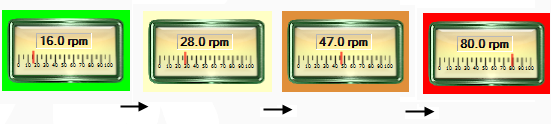
You can create up to 16 colors using the Color 1 through Color 16 tabs. The Color 1 swatch is the default to be shown when no user-defined conditions have been met for any of the other colors.
In the following example, a Multi-color widget has been used to create a background for a Linear Gauge widget. As the associated tag’s value increases, the multi-color serves as a visual warning.
The Multi-color is configured by creating a series of increasing trigger points and assigning a color to display as each point is reached. The trigger points can be given constant values, or can take their value from either a tag or parameter.
The initial color, color 0, does not have a trigger point because it will be the color in effect until the tag’s value reaches the first assigned value. Two versions of the properties dialog for this widget are shown:
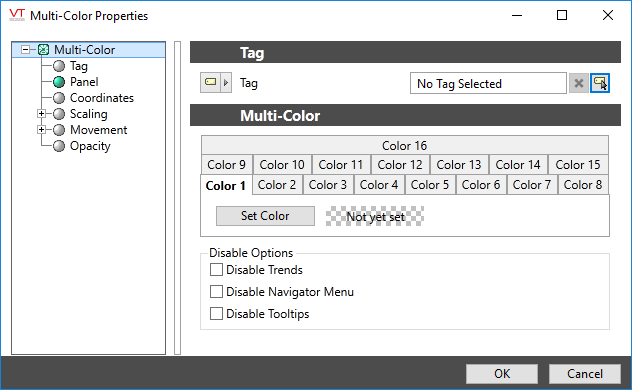
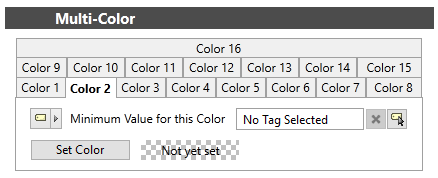
What happens if the set point for Color 3 is reached before that of Color 2?
If using constant values, you cannot assign a lower trigger point for a higher color number. This situation can occur if the trigger point for each color is provided by different tags.
The multi-color widget will display each defined color in order from Color 1 through to Color 16. The swatch for Color 1 will be displayed until the comparison condition for Color 2 has been reached. Until the set point for Color 2 has been reached, it does not matter whether any other comparison condition has been exceeded.
After the comparison for Color 2 has been passed, the multi-color will go on to check the comparison for Color 3. If it has already been passed, then the swatch for Color 2 will be skipped in favor of the swatch for Color 3.
The same comparison order is used whether the Tag's value is rising or falling.
Color 1… Color 16 tabs
Select each tab in turn, up to the number of colors you wish to display. Each tab after Color 1 is used to set a trigger point using a constant, tag or parameter, and a color to display when that point is passed. Each successive tab used must have a greater value than the previous.
Set Color
Opens the Select Color Dialog from which you can select a color to display when the matching trigger point has been reached.
Minimum Value for this Color
Sets the trigger point, above which the set color will be displayed (until the next trigger point is reached). The value for this point may be provide by any of a user-defined constant, an expression another tag or a parameter.
Disable Options
Disable selected operator-interaction features of this widget.
See: Operator Interaction Controls
Indicators\Basic Indicators\
Basic Components\Color Indicators\
Choices for Operator Interaction
Multi-Text Widget - Display a new message, in a unique color, for up to 16 pre-set values.
