
Used by: Analog Input, I/O and Calculations, Analog Status, Analog Output, Analog Control, Digital Input, Digital Status, Digital Output, Digital Control, Multi-Write, Pump Status, Report, Selector Switch, Trigger.
* Does not use the Style Settings tag.
The Legacy Set Value Hotbox tag widget is identical in function to the Legacy Set Value Button widget. The difference is only in its appearance in your applications. Where the Legacy Set Value Button widget creates a click-able button, the Legacy Set Value Hotbox creates only a rectangular hotbox marking an area where the operator can click. It is up to you to make it clear to the operator what will happen when the hotbox is clicked.
One way that this widget might be used is superimpose hotboxes over an image of equipment from your facility. The boxes should be located over the controls familiar to the operators.
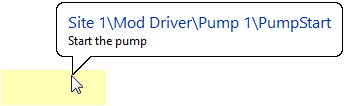
A typical Legacy Set Value hotbox. A label or other target is recommended.
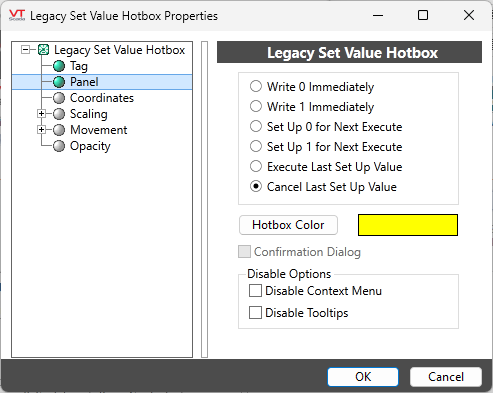
Configuration options for the Legacy Set Value Hotbox
Write 0 Immediately / Write 1 Immediately
Choose one of these radio buttons if you want the completed button to write a value of 0 or 1 to the PLC or RTU when it is clicked.
Set Up 0 For Next Execute / Set up 1 For Next Execute
Choose one of these radio buttons if you wish the completed button to set up a value of 0 or 1 to be sent to the associated equipment.
This will not result in the completed button sending a value to the PLC or RTU when it is clicked, rather, it will latch the button on, set the value in memory and wait for a command to execute this value. A second button should be configured with the Execute Last Set Up Value radio button selected.
When the second button (Execute Last Set Up Value) is clicked, the value in memory will be sent to the associated equipment, and the first button will be latched off.
Execute Last Set Up Value
The Execute Last Set Up Value radio button can be selected if you wish the completed button to transmit the last set up value to the associated equipment.
The Execute Last Set Up Value option requires at least two Legacy Set Value Hotbox objects. The first button should be configured with either the Set Up 0 For Next Execute or Set Up 1 For Next Execute radio button selected. When the first button is clicked, it will be latched on, and the associated value (0 or 1) will be set up in preparation for a command to execute. When the second button (Execute Last Set Up Value) is clicked, the value will be transmitted to the equipment, and the first button will be latched off.
Cancel Last Set Up Value
The Cancel Last Set Up Value radio button can be selected if you with the completed button to cancel the last set up value to the associated equipment. A legacy set value hotbox with this option should be drawn whenever you have also drawn one with the Set Up … for Next Execute option set.
Hotbox Color
Opens the Select Color Dialog from which you can select a color to display when the mouse pointer is within the area of the hotbox. To reduce confusion, you should consider making this a different color than that of the Page Hotbox.
Confirmation Dialog
Available only when the button is configured to write a 1 or 0 immediately, or to execute the last set up value. When checked, the operator will be prompted to confirm the control action. The message in the dialog box will be a variation of the following example, depending on the control action selected. See also: Confirmation Prompts for Output Tags.
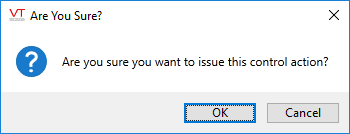
Disable Options
Disable selected operator-interaction features of this widget.
See: Operator Interaction Controls
Buttons & Switches\Basic Controls\
Basic Components\Button Controls\
