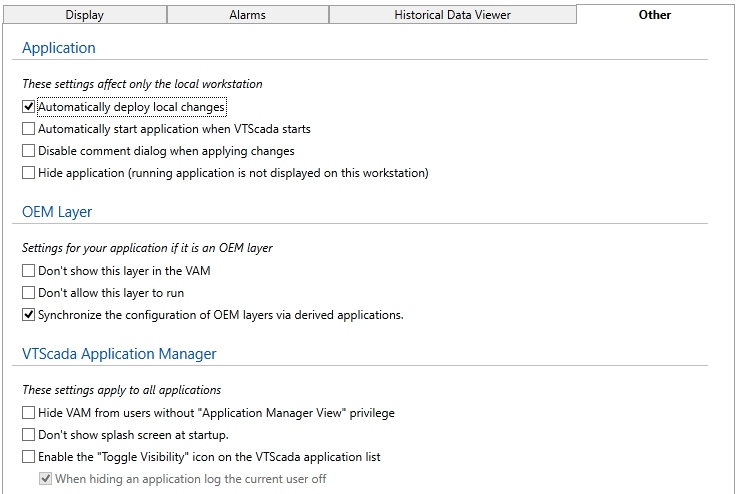Other Tab of the Edit Properties Page
Use the Other tab of the Application Configuration dialog to set fundamental behaviors for your application. Properties here control whether local changes are deployed automatically, whether the application starts automatically when VTScada starts, whether comments are required when applying changes and whether the running application is visible.
For applications that are (or are based on) OEM layers, you can control visibility in the VAM, the ability to run the application, and whether OEM applications should be synchronized along with the dependent application across your network.
You also have control over whether the VAM is visible to users without the required privilege, whether the splash screen should be shown at startup, and (referring back to applications that are hidden while running) whether a Toggle Visibility control is available.
Settings that affect only the current workstation.
Automatically deploy local changes.
AutomaticDeploy - Stored in Setup.INI. If not selected, all changes made to this application will be local until you use the Deploy Changes option of the Application Configuration dialog.
Automatically start the application when VTScada starts.
AutoStart - It is often the case that the sole purpose of a workstation is to use VTScada to monitor and control equipment. Because the VTScada application is often the only program that will run on that computer, it makes sense to configure it to start automatically.
Disable comment dialog when applying changes.
RepositoryCommentDisable - The comments you type when applying a change may be the only record of why the change was made.
Although not advised, you may select this option to disable the comment dialog.
OEM Layer
Settings that should be used only for applications that serve as OEM layers.
Don't show this layer in the VAM.
HideFromVAM - Applications must be loaded into the VAM to be used as an OEM layer, but you may wish to hide them for various reasons.
Don't allow this layer to run.
DoNotStart - Applications that serve as OEM layers are seldom run. Check this option to prevent operators from starting yours.
Synchronize the configuration of OEM layers via derived applications.
SyncOEMLayers - It can be difficult to maintain a server list for both the primary application and its OEM layer application, especially if the OEM layer is used at more than one site. You should therefore set this property.
When set to 1 (true), the OEM layer will use the dependent application's server list when synchronizing configuration changes.
In general, SyncOEMLayers should be set. Use DoNotSyncLayer for the case where OEM layers should be updated individually rather than synchronized automatically.
DoNoSyncLayer requires a full restart of VTScada, not just the application.
VTScada Application Manager
These Setup.INI file properties apply to VTScada in general.
Changes do not take effect until VTScada is restarted.
Hide the VAM from users without the Application Manager View privilege.
HideVAM - Prevent tampering by hiding the VAM from all but authorized users.
HideVAM has no effect unless the application is configured to start automatically. DO NOT SET HideVAM unless at least one account has the View Application Manager privilege. (This property will affect unsecured applications, in which case nobody will be able to see the VAM because nobody has the required privilege.)
When HideVAM is set, the VAM will stop when all applications stop.
Don't show the splash screen at startup.
NoSplash - Speed VTScada startup by skipping the splash screen.
Enable the "Toggle Visibility" icon on the VTScada application list.
EnableShowHide - If enabled, authorized users can hide the application while it continues to run.
When hiding an application, log the current user off.
LogOffUponHide - EnableShowHide must be set. Forces a log-off when the application is hidden.
SNMP Agent
Configuration properties for the single SNMP Agent service running in an application.
SNMP password must be entered using this form in the basic mode. These are encrypted before storage and cannot be added or edited successfully using the advanced mode.
Server Port Tag
Sets the SNMPAgentIPListenerapplication property. This should be a valid IP Network Listener tag.
Inform Retry Limit
Sets the SNMPAgentInformRetryLimit application property. This specifies the number of retries on failure to send an SNMP Inform message.
Inform Retry Interval
Sets the SNMPAgentInformRetryInterval application property. This specifies the delay between retry attempts for SNMP inform messages.
SNMP Version
Sets the SNMPAgentSNMPVersion application property.
Remaining properties vary depending on the SNMP version.
(v2) Read Community String
Provide the community string that allows read-only access to your device.
(v2) Read/Write Community String
Provide the community string that allows read / write access to your device.
(v2) Trap Community String
Provide the community string used when an SNMP trap is sent by a device.
(v3) Minimum v3 Security Level
There are three levels:
No Security - Authentication and Privacy settings are disabled and not used for all user names.
Authentication Only - Authentication Passwords and Authentication Protocol settings are enabled.
Authentication and Encryption - As for Authentication Only, plus the Privacy Password and Privacy Protocol settings are enabled.
(v3) Usernames
There are three username fields. For each, there is a matching set of passwords and protocols for authentication and privacy, which are enabled according to the selected minimum security level.
Read Only Username - Username given read only permissions within the VTScada agent.
Read/Write Username - Username given read and write permissions within the VTScada agent.
Trap Username - SNMP Username used when sending traps from the VTScada SNMP Agent.
As noted, for each of the above there are options to configure the Authentication Password, Authentication Protocol, Privacy Password and Privacy Protocol.
(v3) Authentication Password
Authentication password associated with the matching username. This value is stored in an encrypted format and never visible as plain text. To enable this field, the security level must be set to at least Authentication Only.
After moving the cursor away from the edit field, the value must be fully cleared and re-typed if a change to the value is required.
(v3) Authentication Protocol
Sets the encryption used for the matching authentication password. Choose between MD5 and SHA-1 as required by your system. To enable this field, the security level must be set to at least Authentication Only.
(v3) Privacy Password
Privacy password associated with the matching username. This value is stored in an encrypted format and never visible as plain text. To enable this field, the security level must be set to Authentication and Encryption.
After moving the cursor away from the edit field, the value must be fully cleared and re-typed if a change to the value is required.
(v3) Privacy Protocol
Sets the encryption used for the matching authentication password. Choose between MD5 and SHA-1 as required by your system. To enable this field, the security level must be set to Authentication and Encryption.