Add Decorative Elements to Reports
The Report Studio is still under development and has not officially been released. Be warned that code may change such that reports you create with this pre-release trial version might need to be updated in order to continue working after your next VTScada update.
Until the official release, documentation for the Report Studio will open in response to the F1 key but will not be shown in the menu system. To view a table of contents for the complete chapter, navigate to The Report Studio
Decorative elements include spacers, images, and text.
Represented in the Report Studio as a bar with a vertical arrow, these are replaced by empty space of the specified height in pixels when the report runs. The space in the generated report will match what you see on the screen. (Some variation is possible depending on whether the selected destination is HTML, PDF, or other.) Note that adjacent elements will touch if you do not place a spacer between them.

A spacer between text and a table
The VTScada logo is provided as a sample image. Drag it to the report, then use the Image Properties panel to select and adjust any image you prefer. Click the [...] button to the right of the image name to open the Select Image dialog.
Images must be part of your application before they can be included in the report. To import a new image into your application, click the + button at the bottom left of the Select Image dialog. The process is the much the same as for adding images in the Idea Studio except that images cannot be dragged from the Windows File Explorer to the Report Studio. Refer to Import Images.
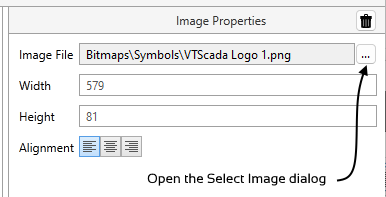
The Report Studio Image Properties panel
Use text to give your report a title or to add relevant notes between other elements.
Drag the Sample Text to your report and edit to suit using the Text Properties panel. You cannot include line breaks in your text, but long text will flow over multiple lines as required when the report is built for PDF or HTML.
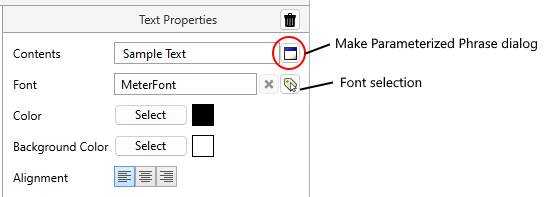
The Report Studio Text Properties panel
Note the tool for creating a parameterized phrase (circled in the preceding image). Instructions for this tool are provided in Parameterized Phrases.
When building a parameterized phrase, you can include any text in addition to selected parameter variables. Be sure to leave spaces to ensure that words do not run together unless that is your intent. For example:
Sample Report Generated on %[RunDate] at %[RunTime]
