Add Summary Rows
The Report Studio is still under development and has not officially been released. Be warned that code may change such that reports you create with this pre-release trial version might need to be updated in order to continue working after your next VTScada update.
Until the official release, documentation for the Report Studio will open in response to the F1 key but will not be shown in the menu system. To view a table of contents for the complete chapter, navigate to The Report Studio
Use summary rows to display totals, averages, and other statistics for the values in each column other than the first, which will contain the label for each summary.
Create a Summary Row
Click in the [+] bar below the main part of the table. You can add as many summary rows as needed, up to the number of possible operations.
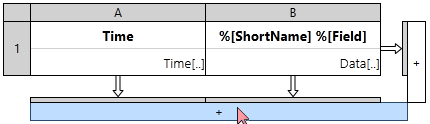
Adding a summary row
The row is added and can be configured using the Operation selector and Title, shown in the right-hand panel.
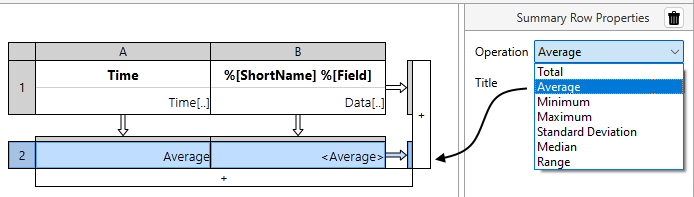
Selecting the operation for a summary row
By default, labels match operations but you are free to replace these with any phrase you prefer. The label will always be displayed in the first column.
When the report runs, the selected operation will be applied using all the values in the column above it.
The operation will apply to all columns for all tag queries. If your table includes multiple Data Sets it is likely that operations may be relevant to some columns but not others. In this case, update each column's configuration to suppress summary operations that are not useful to the query. Refer to notes for Data Cell Properties -> Summary Suppression in Create Tag Queries.
Available Summary Operations
Multiple operations can be selected. Each will be shown on its own row below the table of reported values.
- Total
- Average
- Minimum
- Maximum
- Standard Deviation
- Median
- Range
- Count
Most operations should be clear based on the name but note that "Count" will return the total number of valid entries in a column, not the total number of non-zero entries. To create a count of non-zero or other specific entries, copy the report output to Excel, where you can do operations such as COUNTIF. Within a VTScada report, Count is most useful for data that has not been aggregated. For example you might create a count of alarm event messages over a given time period.
