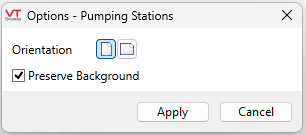Printing Reports 
The Report Studio is still under development and has not officially been released. Be warned that code may change such that reports you create with this pre-release trial version might need to be updated in order to continue working after your next VTScada update.
Until the official release, documentation for the Report Studio will open in response to the F1 key but will not be shown in the menu system. To view a table of contents for the complete chapter, navigate to The Report Studio
Reports configured in the Report Studio can be printed from the
To automatically print reports on a scheduled basis or to apply a time offset to a printed report, you must use a Report tag.
Printing is not available when running as a service.
Printing is not available from the Anywhere Client, but email is. See: Email Setup for Alarms and Reports
Printing from the Reports Page
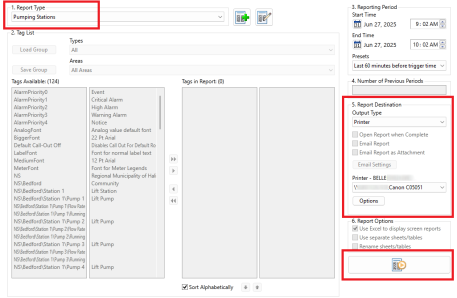
From Report Type, select the configuration that you saved in the Report Studio.
Change the Report Destination settings Output Type to Printer. The options will change once Printer is selected. VTScada will automatically detect the selection of printers that are available. These will be displayed in the drop-down. Click "Options" to select the printed orientation or change the "Preserve Background" setting:
Click the Run Report button at the bottom of the page to print your report.
The Browse button is only enabled when configuring Non- Report Studio ad hoc reports in the Reports page via the VIC![]() VTScada Internet Client. Allows you to connect to an application over the Internet with many of the features of a full VTScada workstation.. The browse button will show resources available to the thin client for printing to local machines. The default printer option will not work for a thin client unless the server also has the same default printer name.
VTScada Internet Client. Allows you to connect to an application over the Internet with many of the features of a full VTScada workstation.. The browse button will show resources available to the thin client for printing to local machines. The default printer option will not work for a thin client unless the server also has the same default printer name.
Using the Run Report button will always be local, whereas triggered reports can be configured to run on specific workstation(s) or server lists. This may cause confusion for operators, without tag browser access, if they try to generate a report and expect it to behave the same way it does when it is triggered. (ex. It may print on a different printer).
To align report generation behavior, add a button for the configured Report tag:
Configure a report tag to trigger by tag value and use a Momentary button to set the value of that tag to 1. When the operator wants to run off a quick report, they will have a specific button for that.
Printing from a Report Tag
See: Report Tags.
When configuring your Report Tag, select the Report Type in the ID tab.
Configure your printer settings from the Destination tab. Once you have changed the destination to "Printer" the options will change to match:
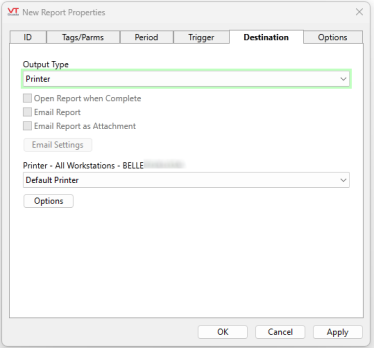
The Report Tag will automatically detect available printers from the machine that the report would presently be generated on.
The report Generation Mode is configurable from the Report Tag's Trigger tab. This setting will determine which printers are listed in the Destination tab. If the generation mode is set to Server List and the primary machine for the service or server changes when the report is run, the report will run and printer from a different machine.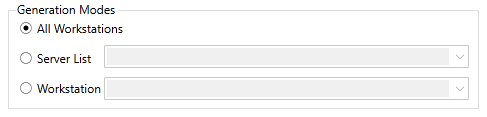
All Workstations is selected by default. A list of printers on the local machine will be shown. All workstations will attempt to find a printer of that name, and will print to each workstation where a printer of that name can be found.
If a specific server list or service is selected, then we will query the current primary machine of that server or service.
If a target workstation is specified, that machine will be queried for its printers.
Printing from the Reports Page will typically happen from the local machine. If the printer was selected via the Browse button when configuring a Standard Report, then it will try to use the VIC local machine.