Build the Communications Chain
Before creating I/O tags, you must configure the connection between VTScada on your computer and the hardware at the remote site. This is the role of the tags in the communications chain.
There are three links in the chain:
- The port (serial, TCP or UDP)
- The driver (communication protocol for your device)
- The I/O (addresses on the PLC or RTU)
Some applications also have one or more of the following optional links:
- Polling driver - Groups I/O at a station and controls the timing of communication. Often used with radio communications.
- Driver Multiplexer - Allows I/O to switch between alternate routes of communication as needed.
Ports (See: Port Tags)
Port tags describe the path for communication between VTScada and the physical hardware. If the hardware is connected to your server via a serial port, you will need a Serial Port tag, specifying the COM Port to use, the baud rate, parity, stop-bits, etc.
If the connection is made over an Ethernet network, you will need a TCP/IP or UDP/IP port, configured to use the correct IP address or DNS name, and port number.
General steps to create a Port tag:
- Open the Tag Browser.

- In the Tag Browser, click "New". You could also right-click on the backslash in the tree view window and select "New" from the context menu that opens.
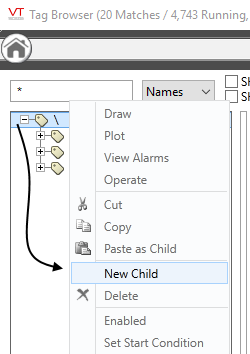
- In the Select Type dialog, open the Ports group, then choose the appropriate type of port for your application: Serial, TCP/IP or UDP.
- In the Tag Properties dialog, provide an appropriate name, area and description for the new tag.
- Open the Connection tab and define the parameters to match your hardware.
Drivers (See: Communication Driver Tags)
Drivers connect to Ports and define the protocol used to communicate with your hardware. Which one you choose will depend on the specifications of that hardware. More than 35 drivers come with each copy of VTScada and many more are available on request. Each brand of PLC or RTU generally requires its own communication driver. (Some also allow an alternate protocol. For example, many have a Modbus Compatibility mode.)
In addition to the driver, you might add a Polling driver to control communication frequency. You can add a driver multiplexer to define an alternate line of communication in the event of device failure.
To create a Driver tag:
- Open the Tag Browser.

- [Optional step] Navigate through the tag tree if you want to create the driver as a child of an existing Port tag.
- Click the button, New.
- In the Select Type dialog, open the Drivers group and choose the appropriate type of driver for your application.
- In the Tag Properties dialog, provide an appropriate name, area and description for the new tag.
- In the remaining tabs, provide the configuration details that are appropriate for your device.
By creating the driver as a child of a Port tag, the linkage between the two will be automatically configured to have the child automatically connect to the parent tag. If you chose not to create the driver as a child of a Port tag, it will automatically connect to the nearest available relative. You must select a Port tag before this driver will be able to communicate with hardware.
Since VTScada 12.2, tags will connect to uncle (shared grandparent) or sibling (shared parent) communication tags (ports, drivers, etc.) if they cannot find an appropriate parent Port tag.
Input / Output Tags (See: Input Tags, Output Tags)
I/O tags receive values from or send values to specified addresses on the PLC or RTU. They depend on the configured driver tag to provide the connection details and the protocol for the device. The I/O and Calculations tag can be used for analogs and digitals, inputs and outputs, and (naturally) calculations. Single-purpose legacy tags are still available for each of those tasks, but only for the sake of backward-compatibility.
Addresses must be provided by the person who configured the hardware. For some drivers, an Address Select or Address Assist dialog makes address configuration a matter of selection from a list. For all drivers, the VTScada documentation includes guidelines for their address format.
Security... Output tags are secured by assigning a custom privilege to the tag, then granting that privilege only to authorized users.
It's more efficient to plan for security at the beginning of a project, protecting each output tag as you create it, than to return later to update a large number of tags.
(See: Data Suffixes for Tag I/O Addressing)
To create an I/O tag:
- Open the Tag Browser.

- Right-click on the driver tag in the tree view window and select "New Child" from the context menu that opens.
- In the Select Type dialog, choose an I/O and Calculation tag.
- In the Tag Properties dialog, provide an appropriate name, area and description for the new tag.
- Select the correct mode for the I/O you intend to read or write.
(Within reason, you can change your mind about the mode later.) - In the remaining tabs, provide the configuration details that are appropriate for the type of I/O being configured.
By creating the I/O tag as a child of a driver, that part of the configuration will be filled in for you. If you chose not to create the I/O tag as a child or sibling of a driver tag, you must select (or create) a driver tag before this tag will be able to communicate with address specified in the hardware.
Address Coalescing
Contiguous I/O addresses (in the same “Block”) are read all at once, so long as all I/O have the same polling rate. For greater efficiency, try to keep your I/O addresses together and do not assign varying polling rates unless necessary.
Optional Links in the Communication Chain
Polling driver tags are designed for use in telemetry applications where communication links may be costly, either in terms of time or money. Polling drivers should be linked between a communications driver tag and the I/O tags. Their function is to control the order and the frequency of data transfer between the I/O tags and the remote equipment via the communication driver tag.
Driver multiplexer (DriverMUX) tags allow you to set up redundant or alternate lines of communication between I/O tags and equipment. Possible uses for this tag include establishing a fail-over communications route if one system is lost, and load sharing between two lines of communication.
Setting up fail-over protocols for Polling Driver tags is accomplished with shared RPC services. Indeed, shared RPC services are enabled by default in Oil & Gas applications. If you are interested in learning about this advanced topic, check out RPC Manager Service
