
Not counted towards your tag license limit.
Digital Statistics tags are used to monitor digital tags including Digital Input, Digital Status, Pump Status, Alarm, Roster, etc.
Statistics gathered are user-configurable and include number of starts (zero to non-zero transitions) during selected time frames and total run time (non-zero time) during selected time frames.
The Digital Statistics tag works by launching a child tag for each statistic to be gathered. (Counter tags, Totalizer tags and History Statistics tags) Each child tag may be included separately in a report or Historical Data Viewer plot.
Select only the time frames required. A separate tag will be launched for each statistic and time frame you choose.
History Statistics tags work by querying the saved history of the tag they watch. This query happens on startup and at every multiple of the update rate. If you create a large number of History Statistics tags you can expect system performance to slow accordingly.
History Statistics tags may be useful for screen displays. They are not required for reporting purposes.
By default, the child tags are not logged. You must attach an Historian to each child tag for which you intend to save a record of the calculated statistics.
Do not rely on this tag for statistics of on time or starts that occurred prior to the creation of this tag. The Historian Statistics child tags will use the logged data from the monitored tag but the Totalizer and Counter tags will not.
When counting non-zero time, note that logged INVALIDS are counted as zero. If equipment goes offline (or appears to) this may cause the tag to report a shorter run time than expected.
The ID tab of every tag includes the same common elements: Name, Area, Description, and Help ID.
Name:
Uniquely identifies each tag in the application. If the tag is a child of another, the parent names will be displayed in a separate area before the name field.
You may right-click on the tag's name to add or remove a conditional start expression.
Area
The area field is used to group similar tags together. By defining an area, you make it possible to:
- Filter for particular tag groups when searching in the tag browser
- Link dial-out alarm rosters to Alarm tags having a particular area
- Limit the number of tags loaded upon startup.
- Filter the alarm display to show only certain areas.
- Filter tag selection by area when building reports
When working with Parent-Child tag structures, the area property of all child tags will automatically match the configured area of a parent. Naturally, you can change any tag's area as required. In the case of a child tag, the field background will turn yellow to indicate that you have applied an override. (Orange in the case of user-defined types. Refer to Configuration Field Colors)
To use the area field effectively, you might consider setting the same Area for each I/O driver and its related I/O tags to group all the tags representing the equipment processes installed at each I/O device. You might also consider naming the Area property for the physical location of the tag (i.e. a station or name of a landmark near the location of the I/O device). For serial port or Roster tags, you might configure the Area property according to the purpose of each tag, such as System or Communications.
You may define as many areas as you wish and you may leave the area blank for some tags (note that for Modem tags that are to be used with the Alarm Notification System, it is actually required that the area field be left blank).
To define a new area, type the name in the field. It will immediately be added. To use an existing area, use the drop-down list feature. Re-typing an existing area name is not recommended since a typo or misspelling will result in a second area being created.
There is no tool to remove an area name from VTScada since such a tool is unnecessary. An area definition will exist as long as any tag uses it and will stop existing when no tag uses it (following the next re-start).
Description
Tag names tend to be brief. The description field provides a way to give each tag a human-friendly note describing its purpose. While not mandatory, the description is highly recommended.
Tag descriptions are displayed in the tag browser, in the list of tags to be selected for a report and also on-screen when the operator holds the pointer over the tag’s widget. For installations that use the Alarm Notification System, the description will be spoken when identifying the tag that caused the alarm.
The description field will store up to 65,500 characters, but this will exceed the practical limits of what can be displayed on-screen.
This note is relevant only to those with a multilingual user interface:
When editing any textual parameter (description, area, engineering units...) always work in the phrase editor. Any changes made directly to the textual parameter will result in a new phrase being created rather than the existing phrase being changed.
In a unilingual application this makes no difference, but in a multilingual application it is regarded as poor practice.
Help Search Key
Used only by those who have created their own CHM-format context sensitive help files to accompany their application.
Digital Statistics properties Source tab
Used to select the source tag for which statistics are to be calculated.
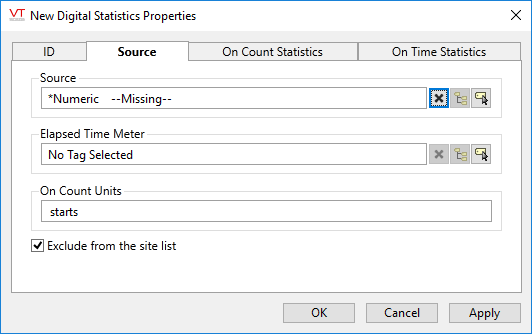
Source
The Source tab is used to select which digital tag is to be monitored. Selection is limited to tags with numeric values, but only tags whose values have a clear zero to non-zero transition should be selected. Examples include Digital Input, Digital Status and Alarm tags.
Elapsed Time Meter
Your controller may be capable of recording the running time of the equipment being monitored. This is often called the Elapsed Time Meter. If your equipment supports this feature then an analog input (or analog status) tag can be created to read the value from the Elapsed Time Meter. You may then list this value beside the other statistics in your page graphics or reports.
On-Count Units
Similar to the Engineering Units field of analog tags, this value is used for display purposes only. Use it to describe what is being counted.
Exclude from Site List
Selected by default. You may choose to include this tag in the list of a Sites page as a folder. Operators may view a list of current statistics by clicking the link:
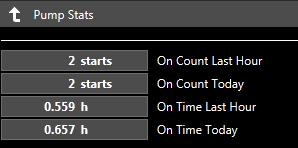
Digital Statistics properties On-Count Statistics tab
The On-Count Statistics tab is used to select the time frames for which you want to gather zero to non-zero transitions of the source tag. By default, only "Last Hour" and "Today" will be selected. Select all that you will need, remembering that a separate tag will be launched for each.
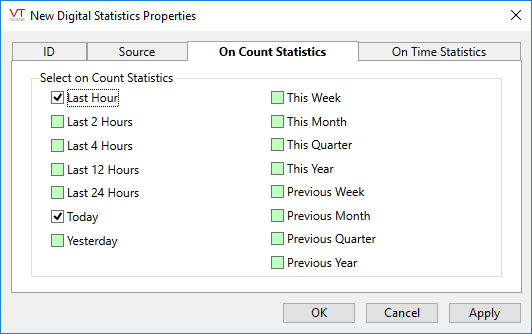
Note: Statistics for the time periods "this week" and "last week" are affected by the application property, StartOfWeek. You may use that property to set the beginning of a week to any day of your choice.
- "Today" means since the time 00:00 this day.
- "This Week" means since 00:00 of the first morning of the week.
- "This Month" means since 00:00 on the morning of the first day of the month.
- "Yesterday" means the 24 day, prior to today.
- "Last week" means the full week prior to the current week.
- "Last Month" means the calendar month prior to the current one.
- "Last 24 Hours" covers the 24 hours prior to "right now".
Digital Statistics properties On-Time Statistics tab
The On-Time Statistics tab is used to select the time frames for which you want to gather the non-zero (running) time of the source tag. By default, only "Last Hour" and "Today" will be selected. Select all that you will need, remembering that a separate tag will be launched for each.
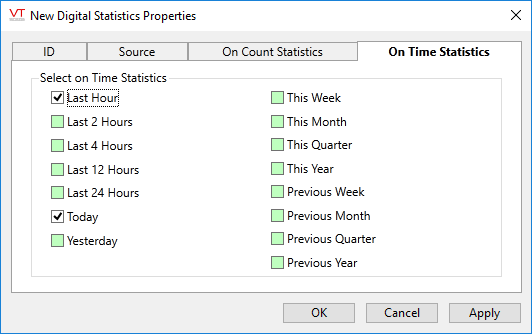
Note: Statistics for the time periods "this week" and "last week" are affected by the application property, StartOfWeek. You may use that property to set the beginning of a week to any day of your choice.
- "Today" means since the time 00:00 this day.
- "This Week" means since 00:00 of the first morning of the week.
- "This Month" means since 00:00 on the morning of the first day of the month.
- "Yesterday" means the 24 day, prior to today.
- "Last week" means the full week prior to the current week.
- "Last Month" means the calendar month prior to the current one.
- "Last 24 Hours" covers the 24 hours prior to "right now".
The following widgets are available to display information about your application’s Digital Statistics tags:
