
Counted towards your tag license limit.
Data Flow Pulse Input tags accept incoming analog data from a pulse input device (such as a rain gauge, transducer, or a gas, water, or electric meter).
The Pulse Input Tag was designed to work with the Data Flow driver and will not permit the selection of any other driver type.
Typically, the value sent is the number of tips of a rain collection device since the last poll. Use the scaling parameters of this tag to assign the relation between each tip of the device and the amount of rain measured.
After each poll, the driver will re-set to zero. Note: the driver provides no support for storing the last value sent. If a communication error prevents a value from being sent on any given poll interval, that value is lost.
Values from the Data Flow Pulse Input can be displayed using the Totalizer widget, which includes a configuration option to reset the value back to zero every N hours. There is also a report - The Rainfall Report - designed for use with the Data Flow Pulse Input tag.
It is not uncommon to want to trigger an alarm when the rainfall rate exceeds a certain amount. For that purpose, you should use a History Statistics tag's Totalizer option as the trigger for the alarm. The Data Period parameters of the History Statistics tag should be set short enough to give a frequent-enough update but remain in the Update Interval long enough so as not to overload the system. For every Update Interval, the history of the tag must to be accessed from disk. Suggested starting values are to use the latest 1 hour with an update rate of 5 minutes. An alarm can be attached to the History Statistics tag to check if the total rainfall per hour (assuming that the "Latest" parameter is set to 1 hour) exceeds a limit.
The ID tab of every tag includes the same common elements: Name, Area, Description, and Help ID.
Name:
Uniquely identifies each tag in the application. If the tag is a child of another, the parent names will be displayed in a separate area before the name field.
You may right-click on the tag's name to add or remove a conditional start expression.
Area
The area field is used to group similar tags together. By defining an area, you make it possible to:
- Filter for particular tag groups when searching in the tag browser
- Link dial-out alarm rosters to Alarm tags having a particular area
- Limit the number of tags loaded upon startup.
- Filter the alarm display to show only certain areas.
- Filter tag selection by area when building reports
When working with Parent-Child tag structures, the area property of all child tags will automatically match the configured area of a parent. Naturally, you can change any tag's area as required. In the case of a child tag, the field background will turn yellow to indicate that you have applied an override. (Orange in the case of user-defined types. Refer to Configuration Field Colors)
To use the area field effectively, you might consider setting the same Area for each I/O driver and its related I/O tags to group all the tags representing the equipment processes installed at each I/O device. You might also consider naming the Area property for the physical location of the tag (i.e. a station or name of a landmark near the location of the I/O device). For serial port or Roster tags, you might configure the Area property according to the purpose of each tag, such as System or Communications.
You may define as many areas as you wish and you may leave the area blank for some tags (note that for Modem tags that are to be used with the Alarm Notification System, it is actually required that the area field be left blank).
To define a new area, type the name in the field. It will immediately be added. To use an existing area, use the drop-down list feature. Re-typing an existing area name is not recommended since a typo or misspelling will result in a second area being created.
There is no tool to remove an area name from VTScada since such a tool is unnecessary. An area definition will exist as long as any tag uses it and will stop existing when no tag uses it (following the next re-start).
Description
Tag names tend to be brief. The description field provides a way to give each tag a human-friendly note describing its purpose. While not mandatory, the description is highly recommended.
Tag descriptions are displayed in the tag browser, in the list of tags to be selected for a report and also on-screen when the operator holds the pointer over the tag’s widget. For installations that use the Alarm Notification System, the description will be spoken when identifying the tag that caused the alarm.
The description field will store up to 65,500 characters, but this will exceed the practical limits of what can be displayed on-screen.
This note is relevant only to those with a multilingual user interface:
When editing any textual parameter (description, area, engineering units...) always work in the phrase editor. Any changes made directly to the textual parameter will result in a new phrase being created rather than the existing phrase being changed.
In a unilingual application this makes no difference, but in a multilingual application it is regarded as poor practice.
Help Search Key
Used only by those who have created their own CHM-format context sensitive help files to accompany their application.
Data Flow Pulse Input properties I/O tab
The I/O tab holds the properties used to identify and establish a connection to the communication driver tag being used to exchange data with your physical I/O device (e.g. PLC or RTU), or to the polling driver responsible for determining the order and rate at which data polls will occur.
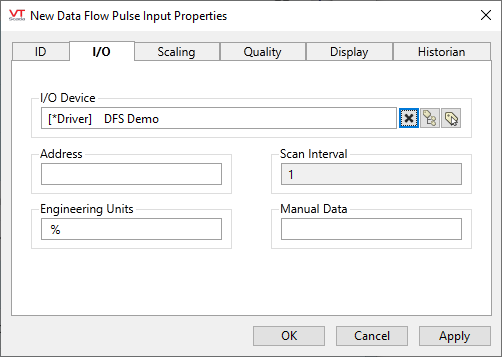
I/O Device
A Data Flow Driver is required for this tag to function as a pulse input.
If a different type of driver is chosen, this tag will approximate the behavior of an Analog Input. It works as a pulse input only when linked to a Data Flow driver.
Address
Provide the address within the I/O device from which this tag is to read data. This value must match the configuration of your PLC or RTU hardware. Refer to the Addressing topic for your particular device driver for guidance.
If a Write Address is provided the Read Address is used only as feedback and will set the value of the tag regardless of the value written. If the value in the Read Address does not match the value written then the tag's Mismatch flag is set to true and will be reflected in linked widgets, either as a blink or a mismatch color, according to the widget.
Address Assist: (...)
Several drivers including SNMP, OPC Classic Client, Fisher ROC and others, provide an Address Assist button to help you. The content of the Address Assist dialog will vary according to the driver.
Scan Interval
Provide the frequency, measured in seconds, at which the I/O device should be scanned for new data. Reduce system load by setting this as high as possible, as appropriate for the equipment being monitored. If the I/O Device is a Polling driver, which provides its own scan interval, then this field will not accept data. Otherwise, try to keep scan intervals the same, so far as is reasonable, so that drivers can group (coalesce) reads from equipment where you have sequential addresses.
Engineering Units
Provide units of measure that the input data represents. Possible values for this field include "rpm" "degrees C", "%", etc
Manual Data
Sets a constant value that will be used instead of live data. Use when testing a new tag if you need to check behavior when a value is outside the normal operating range. Tags that have manual data are marked by a flashing exclamation mark within any linked widgets. Logged values are marked with an exclamation. Always reset this to blank after testing.
Data Flow Pulse Input properties Scaling tab
The Scaling tab requires a scaled value that will be counted per incoming pulse.
Data Flow Pulse Input properties Quality tab
Use the Questionable Data parameter to flag this tag’s data in the event that you suspect the values it is reporting might not be accurate, or when this tag has initially been created and you wish to ensure that its data is marked for extra monitoring.
This tab also contains the Quality Based On field, for use when this tag is to be a contributor to a custom-built container tag. Please see the topic Merit tab and Quality tab, for details.
Data Flow Pulse Input properties Display tab
The Order tab for a Pump Status tag enables you to specify the placement of this tag when viewed in an associated station dialog.
Data Flow Pulse Input properties Historian tab
Historian
If an Historian tag is selected, this tag's run-time values will be saved for use in reports and the Historical Data Viewer. Historian configuration and advanced logging options are described in the discussion of the Historian Tags.
If your goal is to disable logging, set the Enable parameter (below) to 0 rather than deleting the Historian parameter.
There are consequences if you change the selected Historian tag after you have begun collecting data. If you switch to a new Historian (perhaps for organizational or load sharing purposes), the data collected for this tag by the previous Historian will become inaccessible. Historian selection and configuration should be done during the project design stage.
The following widgets are available to display information about your application’s Data Flow Pulse Input tags:
