Create Transaction Logger Reports
The Report Studio is still under development and has not officially been released. Be warned that code may change such that reports you create with this pre-release trial version might need to be updated in order to continue working after your next VTScada update.
Until the official release, documentation for the Report Studio will open in response to the F1 key but will not be shown in the menu system. To view a table of contents for the complete chapter, navigate to The Report Studio
The Transaction Data Set provides access to data relating to Transaction Logger tags. Transaction Logger tags are used to record a collection of historical values as a single transaction that is stored in the historian. Previously, this data was commonly accessed through ODBC connections.
You must link to a valid Transaction Logger tag before you can configure the Data Columns.
To Create or Edit a Transaction Data Set
To create a Transaction Data Set you have two options:
- Add a column to the table component. Click the [+] that appears in the new Data Cell Properties pane.
- Click the [+] on the bottom-left below the Data Set Manager.
Either of these options will present you with a New Data Set dialog. Choose a name and select "Transaction" as the type.
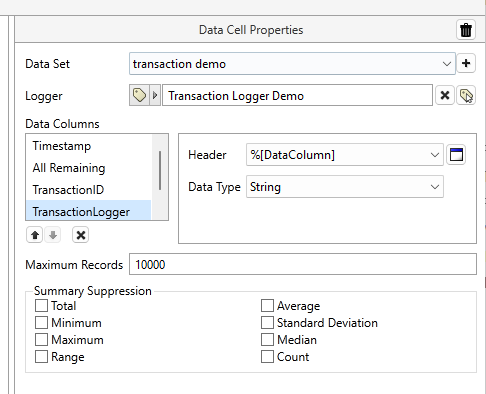
Timestamp and All Remaining appear as default Data Columns. Select <<Click to Add>> for more options.
Transaction Logger Data Cell Properties
Delete the column
Click the trash can icon in the header of the Data Cell Properties panel. Note that deleting the column removes it from the table but does not remove the Data Set definition.
Every single custom column configuration can be saved as a Data Set. You can swap the Data Set featured in a column with a different one, edit its configuration, copy to make small changes and save as a brand new Data Set and even completely delete Data Sets (from the Data Set Manager).
You will likely accrue many of them in your droplist. It would be easy to lose track so it's a best practice to give them each a descriptive name.
- Click the [+] button to create a new Data Set or use the droplist to select an existing Transaction Data Set
- To Rename, Copy or Delete a Data Set, access it's properties via the Data Set Manager.
Select a Valid Logger
Logger can be used in two ways:
- Link to a specific Transaction Logger tag.
- As a parameter, allowing the same report to be run for multiple contexts.
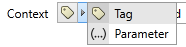
To use Logger as a parameter, you must first create a parameter. Refer to Define Parameterized Reports. Note that a value must be assigned to the parameter for use in the Report Studio before you can continue with further steps. When operators run the report, they will be prompted to select a Transaction Logger tag to use for that instance of the report. Use Report Tags to predefine a choice for the parameter.
Add Data Columns
Data Column options will be enabled after a valid Transaction Logger tag is selected as the Logger.
Add as many data columns as needed for each tag in the Data Set by clicking the <<Click to Add>> tool at the bottom of the list. There must always be at least one data column for every Data Set.
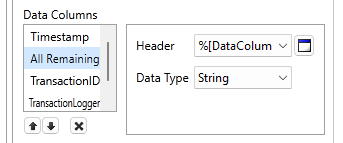
With a configured Transaction Data Set, you can retrieve values from specific child tags and other Transaction Logger data such as ID, timestamp and the name of the transaction tag that did the transaction.
The All Remaining Data Column is a catch-all for all unselected options (which is helpful if you don't want to manually select all children).
A unique property of a Transactions Data Set is the requirement to specify the Data Type. Data is retrieved from the historian rather than the current tag's history. There is no guarantee that a child tag that is now numeric wasn't previously a string. This allows users to control the formatting for the data they expect to retrieve.
Use the arrow buttons to change the order Data Columns appear in. Use the [ x ] button to remove Data Columns.
Summary Suppression
Typically used when both of the following conditions are true:
- You have created one or more summary rows
- Your report includes two or more Data Sets.
If either of those conditions is not true, there is no need to suppress summary information.
An example of where you might use this is a pump report that includes a data column for flow characteristics, and a column for pump run time. The first Data Set might be summarized with a Range. The second might be summarized with a total. For each column you would suppress all summaries that do not apply.
Data Column Reference for Transactions
- Timestamp - The time when the value was recorded. A display format that includes milliseconds is recommended. Can be specified as a Timestamp or a String.
- All Remaining - All Transaction Logger tag data recorded to the historian table such as the values of child tags present at the time of the transaction and all other data column values. Can be specified as Numeric, String or Timestamp.
- TransactionID - The Transaction ID. Data Type must be String.
- TransactionLogger - The name of the transaction tag that did the transaction.
