
Not counted towards your tag license limit.
Notebook tags are used to store user-created notes. In essence, they provide a named link to an encrypted data file where operator notes are stored.
VTScada comes with two Notebook tags preconfigured: System Notes, which is the default for the Historical Data Viewer and Operator Notes, which is the default for the Operator Notes page.
You may create as many Notebook tags as required to organize your information. Every Alarm Database tag will have its own child Notebook tag, which will be created automatically. All notes created for an alarm are stored in the notebook associated with the matching alarm database.
The ID tab of every tag includes the same common elements: Name, Area, Description, and Help ID.
Name:
Uniquely identifies each tag in the application. If the tag is a child of another, the parent names will be displayed in a separate area before the name field.
You may right-click on the tag's name to add or remove a conditional start expression.
Area
The area field is used to group similar tags together. By defining an area, you make it possible to:
- Filter for particular tag groups when searching in the tag browser
- Link dial-out alarm rosters to Alarm tags having a particular area
- Limit the number of tags loaded upon startup.
- Filter the alarm display to show only certain areas.
- Filter tag selection by area when building reports
When working with Parent-Child tag structures, the area property of all child tags will automatically match the configured area of a parent. Naturally, you can change any tag's area as required. In the case of a child tag, the field background will turn yellow to indicate that you have applied an override. (Orange in the case of user-defined types. Refer to Configuration Field Colors)
To use the area field effectively, you might consider setting the same Area for each I/O driver and its related I/O tags to group all the tags representing the equipment processes installed at each I/O device. You might also consider naming the Area property for the physical location of the tag (i.e. a station or name of a landmark near the location of the I/O device). For serial port or Roster tags, you might configure the Area property according to the purpose of each tag, such as System or Communications.
You may define as many areas as you wish and you may leave the area blank for some tags (note that for Modem tags that are to be used with the Alarm Notification System, it is actually required that the area field be left blank).
To define a new area, type the name in the field. It will immediately be added. To use an existing area, use the drop-down list feature. Re-typing an existing area name is not recommended since a typo or misspelling will result in a second area being created.
There is no tool to remove an area name from VTScada since such a tool is unnecessary. An area definition will exist as long as any tag uses it and will stop existing when no tag uses it (following the next re-start).
Description
Tag names tend to be brief. The description field provides a way to give each tag a human-friendly note describing its purpose. While not mandatory, the description is highly recommended.
Tag descriptions are displayed in the tag browser, in the list of tags to be selected for a report and also on-screen when the operator holds the pointer over the tag’s widget. For installations that use the Alarm Notification System, the description will be spoken when identifying the tag that caused the alarm.
The description field will store up to 65,500 characters, but this will exceed the practical limits of what can be displayed on-screen.
This note is relevant only to those with a multilingual user interface:
When editing any textual parameter (description, area, engineering units...) always work in the phrase editor. Any changes made directly to the textual parameter will result in a new phrase being created rather than the existing phrase being changed.
In a unilingual application this makes no difference, but in a multilingual application it is regarded as poor practice.
Help Search Key
Used only by those who have created their own CHM-format context sensitive help files to accompany their application.
Historian
If an Historian tag is selected, this tag's run-time values will be saved for use in reports and the Historical Data Viewer. Historian configuration and advanced logging options are described in the discussion of the Historian Tags.
If your goal is to disable logging, set the Enable parameter (below) to 0 rather than deleting the Historian parameter.
There are consequences if you change the selected Historian tag after you have begun collecting data. If you switch to a new Historian (perhaps for organizational or load sharing purposes), the data collected for this tag by the previous Historian will become inaccessible. Historian selection and configuration should be done during the project design stage.
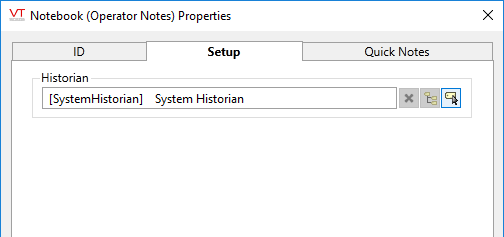
Notebook properties Quick Notes
Use this tab to create pre-written phrases that can be added to new Operator notes with a click. Each Notebook tag will maintain its own list of Quick Notes.
These can be templates with blanks for operators to fill in, or they can be often-used phrases or keywords to be used later when searching (example: [MAINTENANCE]).
By using a template, you ensure that information is organized in a consistent form within notes and that no details are forgotten. By providing often-used phrases, you can help operators by saving them the time they would otherwise spend typing the same phrase each time it's needed.
When operators add a Quick Note to a new note that they are writing, the text is copied to their editing field. No link is maintained between the Quick Note and the final version of the note that the operator saves.
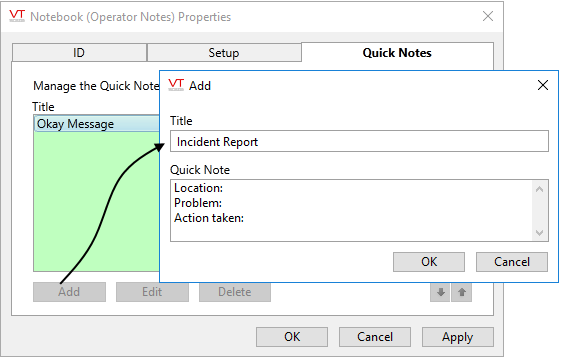
Add a Quick Note by clicking the Add button. Provide a title, which will be visible to operators when adding notes, and the text of the note.
You may add, edit or delete Quick Notes at any time. No link is maintained between a Quick Note and a saved operator note, therefore the work that you do here has no effect on saved notes.
The following widgets are available for your application’s Notebook tags:
