Poll Control Tag
Used in conjunction with a standard VTScada Polling Driver tag to provide increased options for poll scheduling and for on-demand polling. Based on its scan interval, poll schedule and poll trigger parameters, the Polling Control tag will trigger an on-demand poll in the Polling Driver.
Polling Control tags are not used with Flow Computers or Pump Off Controllers, both of which have their own poll scheduling parameters built-in. Instead, this tag is intended to give flow-computer-like polling control to standard VTScada tags.
This tag keeps tracks the polling statistics of its driver, making those accessible via the Generic Driver Statistic Widget. These statistics are reset to zero, based on the Statistics Reset Schedule.
The ID tab of every tag includes the same common elements: Name, Area, Description, and Help ID.
Name:
Uniquely identifies each tag in the application. If the tag is a child of another, the parent names will be displayed in a separate area before the name field.
You may right-click on the tag's name to add or remove a conditional start expression.
Area
The area field is used to group similar tags together. By defining an area, you make it possible to:
- Filter for particular tag groups when searching in the tag browser
- Link dial-out alarm rosters to Alarm tags having a particular area
- Limit the number of tags loaded upon startup.
- Filter the alarm display to show only certain areas.
- Filter tag selection by area when building reports
When working with Parent-Child tag structures, the area property of all child tags will automatically match the configured area of a parent. Naturally, you can change any tag's area as required. In the case of a child tag, the field background will turn orange to indicate that you have applied an override.
To use the area field effectively, you might consider setting the same Area for each I/O driver and its related I/O tags to group all the tags representing the equipment processes installed at each I/O device. You might also consider naming the Area property for the physical location of the tag (i.e. a station or name of a landmark near the location of the I/O device). For serial port or Roster tags, you might configure the Area property according to the purpose of each tag, such as System or Communications.
You may define as many areas as you wish and you may leave the area blank for some tags (note that for Modem tags that are to be used with the Alarm Notification System, it is actually required that the area field be left blank).
To define a new area, type the name in the field. It will immediately be added. To use an existing area, use the drop-down list feature. Re-typing an existing area name is not recommended since a typo or misspelling will result in a second area being created.
There is no tool to remove an area name from VTScada since such a tool is unnecessary. An area definition will exist as long as any tag uses it and will stop existing when no tag uses it (following the next re-start).
Description
Tag names tend to be brief. The description field provides a way to give each tag a human-friendly note describing its purpose. While not mandatory, the description is highly recommended.
Tag descriptions are displayed in the tag browser, in the list of tags to be selected for a report and also on-screen when the operator holds the pointer over the tag’s widget. For installations that use the Alarm Notification System, the description will be spoken when identifying the tag that caused the alarm.
The description field will store up to 65,500 characters, but this will exceed the practical limits of what can be displayed on-screen.
This note is relevant only to those with a multilingual user interface:
When editing any textual parameter (description, area, engineering units...) always work in the phrase editor. Any changes made directly to the textual parameter will result in a new phrase being created rather than the existing phrase being changed.
In a unilingual application this makes no difference, but in a multilingual application it is regarded as poor practice.
Polling Control properties Communications tab
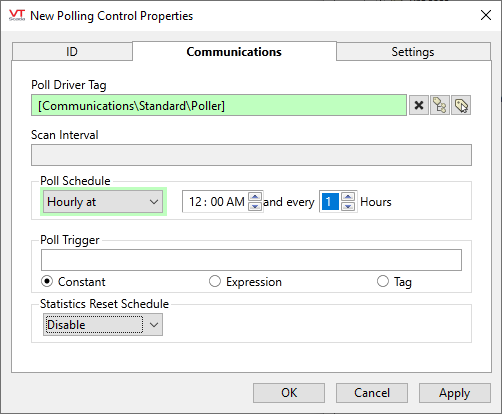
Poll Driver Tag
Specify which Polling Driver is to be controlled by this tag.
Scan Interval
Optional. Provides the same configuration available within the Polling Driver: a regular interval, measured in seconds, for when the device will be polled.
Poll Schedule
The drop-down includes options for Hourly, Daily, Weekly or Monthly.
For each option, controls are provided to specify when and how often the poll will be made. The sample images shows a poll schedule of Hourly, beginning at midnight and repeating every hour.
Poll Trigger
Optional. Allows a poll to be made upon a triggering event. This might be an expression that you create or a link to any tag. A trigger is defined as a value changing from zero to non-zero.
Statistics Reset Schedule
Polling Control properties Settings tab
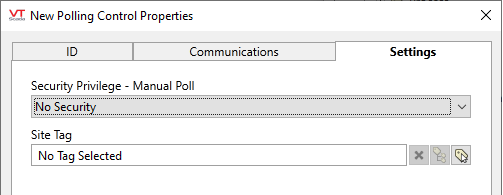
Security Privilege - Manual Poll
This tag can be drawn as a button that operators may press to force a manual poll of the equipment. Select a custom security privilege that you created earlier in order to restrict who may use that button. (See: Protect Pages and Output Tags)
Site Tag
The following widgets are available to display information about your tags:
