Used to draw a customizable alarm list on any application page. This is what you see in the The Alarm Page, including all tools and filters. When drawing your own list, you have control over which portions of it are shown and how they are configured. You can recreate the alarm page (all options enabled), create a minimalist alarm banner, or some variation in-between.

Alarm list as a simple banner.
If you choose to hide groups of tools, then operators cannot change the values that you set. This banner example shows no tools and uses a column format that does not provide an Ack button. The status bar, border and column titles are still enabled.
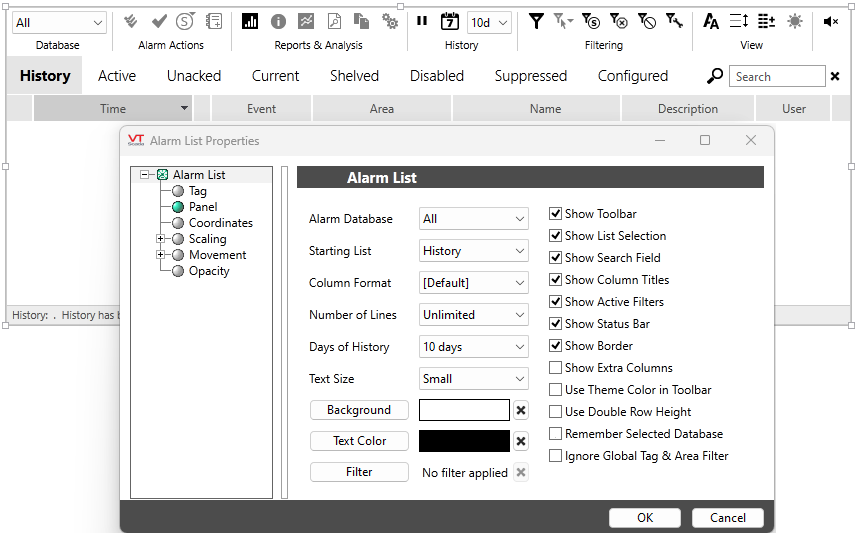
Related properties: AlarmPageHistoryRecordLimit- Maximum number of alarms that can be viewed at one time in an Alarm List. AlarmPageHistoryRecordHardLimit- Absolute maximum number of alarms that can be viewed in an Alarm List, using the Load More button.
If you have applied Global Tag & Area Filtering, you will see only alarms that pass the filter. A warning is provided, as shown. Alternatively, you can configure the list to ignore Global Tag and Area Filters.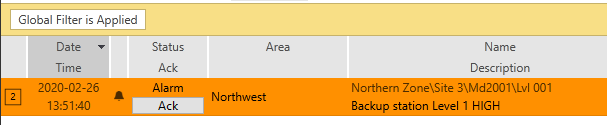
Tag
Link to a tag if (and only if) you want this list to show only alarms from that tag and its children. Use this to create an alarm display that is specific for one site, assuming that the tags for the site are in a hierarchy under selected parent.
Alarm Database
Show alarms in all databases (the default) or from only one alarm database. If set to All, refer to the Remember Selected Database parameter for further control over the widget's behavior. An advanced configuration option is to create named groups of databases for selection.
Remember Selected Database
(The last tool in the configuration panel, but relevant to the Alarm Database selection.)
Applies only if the Alarm Database parameter is configured as the default (All) and the toolbar is shown so that operators can select a specific Alarm Database while viewing the list. In this case, behavior between visits to the page where this widget is drawn will vary according to whether Remember Selected Database is selected.
- If selected, then the last database selected in this widget by the operator will be the one they see the next time they return to the page where this widget is drawn. The database selection will continue to include all other choices.
- If not selected, then the widget will show All Databases each time the operator returns to the page where this widget is drawn, regardless of which database they chose to view earlier. (Default behavior.)
Starting List
The lists are History, Active, Unacked, Current, Shelved, Disabled and Configured. The History list is the first and therefore the default. Current, Active or Unacked (unacknowledged) are the most common lists to use. A related option (Show List Selection) will deny operator selection of other lists if deselected.
Column Format
Select a column format from those defined in the Alarm Database. The selection shows only the name of the format, therefore the following table is provided as a handy reference.
Column Format Displayed columns Alarms Time - Priority - State - Event - Area - Name - Description - Value - Setpoint - Units - Operator - Notes Events Time - Area - Name - Description - Workstation - Device - Operator - Notes Legacy 1 Event - Priority - Time - Area - Name - Description - Operator Legacy 2 Time - Name - Description Legacy 3 Time - Ack - State - Event - Priority - Area - Name - Description - Operator Legacy 4 Time - State - Event - Priority - Area - Name - Description - Operator Legacy 5 Ack - State - Event - Priority - Area - Name - Description - Operator Legacy 6 Time - Event - Priority - Area - Name - Description - Operator Legacy 7 Time - Name - Description - Ack Locks Relevant only to the Alarm List Widget / Locks List Widget. Displays currently active Control Locks and provides a means for authorized operators to release those locks.
Described in Locks List Widget
Popups Priority - Ack - Name - Description As an advanced configuration option, you can create your own column formats by writing XML templates. See: Customize Columns in Alarm Displays
Number of Lines
Limit the number of alarms shown in the list. If there are more alarms than this, a scroll bar is added within the grid. If drawn such that there isn't enough room for this many lines, a scroll bar is added outside the grid.
Days of History
Select one of the presets: 1 day, 10 days, 30 days or 90 days, to set the right balance between the time required to populate the list and the amount of information required by the operator.
Text Size
Choose between five sizes of font for the list and the column headings. Sizes range from small to extra large where each size is two points larger than the last.
You also have the option of allowing the widget to remember and use the last user-selected font size rather than defining a default size.
Filter
This button opens the Advanced Filtering dialog. Filters are applied to and saved with the list. The filter bar is always shown with the list so that operators will know that the list they see is filtered. Operators can clear the filter temporarily, but it is reapplied whenever the page is refreshed. They can create (temporary) new filters only if you have selected the option, Show Toolbar.
In the properties dialog, a message is added beside the button to remind you that a filter was created:
Ignore Global Tag and Area Filtering
Global Tag & Area Filtering will not be applied to this alarm list when selected. The filter will still apply to the Alarm Page and to other lists of tags such as the Tag Browser.
Use Theme Color in Toolbar
By default, the title and alarm list selection bars follow the application's theme color. Deselect this option to make changes to those colors.
Background & Text Color
The background color applies to the list, toolbar area and list selection bar if you have not chosen to use the theme color for those areas. Click the 'X' button next to the Background Color to discard color selections and return to the theme color.
If you change the background color, you should also choose a text color that contrasts clearly against the background so that operators do not have trouble reading the information in the list.
Note that the Nighttime Mode tool is enabled only if the background is using the theme colors.
Show Toolbar
The toolbar is the set of buttons across the top of the alarm list. Hide this if you do not want to allow operators to use any of these functions when viewing the list.

Show List Selection
The List Selection bar is used to change what is shown in the alarm list. Hide this if you do not want to allow operators to switch to any list other than the one you configured for this display.

Show Search Fields
The search field is located to the right of the list selection bar. It enables operators to search for alarms that they are allowed to see using any scrap of information known about that alarm. Hide this if you do not want to allow operators to search for alarms other than the ones that your list was configured to show.

Show Column Titles
Column titles are useful for new operators, but those who are familiar with the alarm list will not need the titles to know what each column of information in the list means. You might choose to hide the titles on pages where the extra space is needed.

Show Active Filters
Active filters are those that operators set using the tools in the toolbar. They are shown on a bar that is added below the list selection whenever operator-defined filters are active. If the toolbar is hidden, there are no active filters and therefore no need to either show or hide this option.
When the bar is visible, less space is available for the list of alarms. Choosing to hide active filters, but still allowing operators to set those filters can cause confusion and errors.
VTScada programmers can write code to change the filter automatically. Refer to the function reference for SetCurrentFilter. This technique should be used only by advanced developers.
Show Status Bar
The status bar is shown below the alarm list. It tells the viewer which list is being viewed (History, Current, ...) and how many records are shown in the list. When viewing the History list, the status bar will include the current History Range Limitation.

Show Border
Adds a one-pixel border around the alarm list.
