
These create several child tags that do count towards you license limit, but as containers, are not themselves counted.
MPE stands for Motor Protection Equipment. This tag will support either of the SC1000 or the SC2000 controllers.
The ID tab of every tag includes the same common elements: Name, Area, Description, and Help ID.
Name:
Uniquely identifies each tag in the application. If the tag is a child of another, the parent names will be displayed in a separate area before the name field.
You may right-click on the tag's name to add or remove a conditional start expression.
Area
The area field is used to group similar tags together. By defining an area, you make it possible to:
- Filter for particular tag groups when searching in the tag browser
- Link dial-out alarm rosters to Alarm tags having a particular area
- Limit the number of tags loaded upon startup.
- Filter the alarm display to show only certain areas.
- Filter tag selection by area when building reports
When working with Parent-Child tag structures, the area property of all child tags will automatically match the configured area of a parent. Naturally, you can change any tag's area as required. In the case of a child tag, the field background will turn yellow to indicate that you have applied an override. (Orange in the case of user-defined types. Refer to Configuration Field Colors)
To use the area field effectively, you might consider setting the same Area for each I/O driver and its related I/O tags to group all the tags representing the equipment processes installed at each I/O device. You might also consider naming the Area property for the physical location of the tag (i.e. a station or name of a landmark near the location of the I/O device). For serial port or Roster tags, you might configure the Area property according to the purpose of each tag, such as System or Communications.
You may define as many areas as you wish and you may leave the area blank for some tags (note that for Modem tags that are to be used with the Alarm Notification System, it is actually required that the area field be left blank).
To define a new area, type the name in the field. It will immediately be added. To use an existing area, use the drop-down list feature. Re-typing an existing area name is not recommended since a typo or misspelling will result in a second area being created.
There is no tool to remove an area name from VTScada since such a tool is unnecessary. An area definition will exist as long as any tag uses it and will stop existing when no tag uses it (following the next re-start).
Description
Tag names tend to be brief. The description field provides a way to give each tag a human-friendly note describing its purpose. While not mandatory, the description is highly recommended.
Tag descriptions are displayed in the tag browser, in the list of tags to be selected for a report and also on-screen when the operator holds the pointer over the tag’s widget. For installations that use the Alarm Notification System, the description will be spoken when identifying the tag that caused the alarm.
The description field will store up to 65,500 characters, but this will exceed the practical limits of what can be displayed on-screen.
This note is relevant only to those with a multilingual user interface:
When editing any textual parameter (description, area, engineering units...) always work in the phrase editor. Any changes made directly to the textual parameter will result in a new phrase being created rather than the existing phrase being changed.
In a unilingual application this makes no difference, but in a multilingual application it is regarded as poor practice.
Help Search Key
Used only by those who have created their own CHM-format context sensitive help files to accompany their application.
MPE SC Series Station properties Settings tab
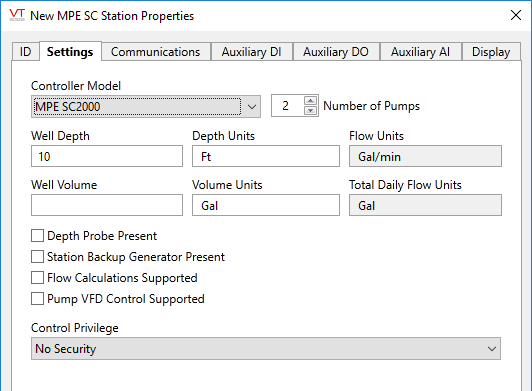
Controller Model
Specify whether this tag is to be used with the MPE SC1000 or the SC2000 controller.
Number of Pumps
Select the number of pumps that are installed at this station. Possible values range from one to four.
Well Depth
Provide the depth of the well, as measured in the units specified in the next field.
Depth Units
Provide the system of units to be used for the depth of the well. This value is used only as a label on the display.
Flow Units
Provide the system of units to be used for flow. This is required only if flow calculations are supported by the controller.
Well Volume
Provide the volume capacity of the well, as measured in the volume units specified in the next field.
Volume Units
Provide the system of units to be used for measuring the volume of fluid in the well. This value is used only as a label on the display.
Total Daily Flow Units
Provide the system of units to be used for total flow. This is required only if flow calculations are supported by the controller.
Depth Probe Present
Select to box to indicate that your well has a depth probe.
Station Backup Generator Present
Select to box to indicate that your station has a backup generator.
Flow Calculations Supported
Select to box to indicate that your controller supports flow calculations.
Pump VFD Control Supported
Select to box to indicate that your controller provides VFD control.
Privilege
If you wish to restrict access to the controls of this station, select the custom privilege to be associated with it. Only the operators who have been assigned a security rule that includes this privilege will be able to control the station.
MPE SC Series Station properties Communications tab
In this tab, you define the parameters for the Communications Port and the Modbus Driver that will be created automatically as part of this station.
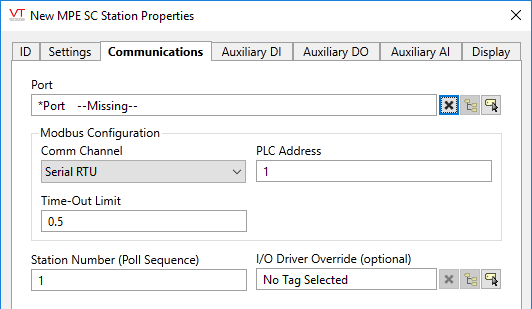
Port
Select the communications port to use. By default, the nearest parent will be selected.
Modbus Configuration
The driver created for this station will be based on the Modbus Compatible Device . Use the fields in this section to configure the details of the Modbus protocol that will be used. For detail, see: Modbus Compatible Device Tags.
Station Number
Poll Sequence if this tag is using a PollDriver. Also used for sorting the data in a Pump Activity or Derived Flow report.
I/O Driver Override (optional)
Provides a way for you to select an existing driver tag to be used instead of the driver built-into the station.
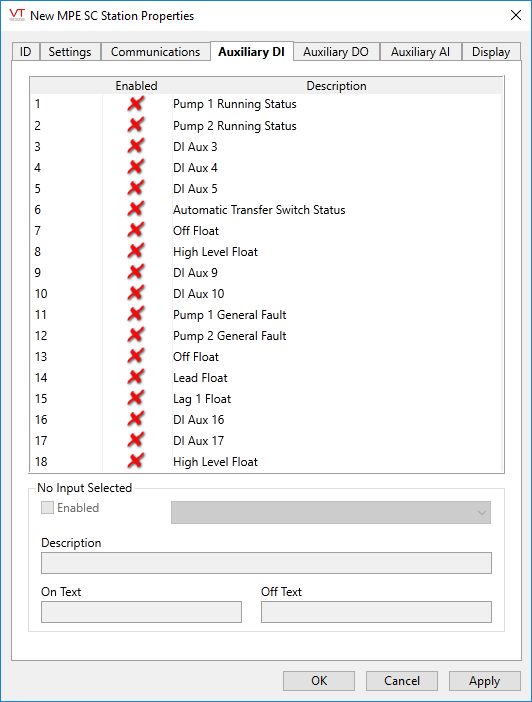
Provides an Enabled / Disabled option for each of the auxiliary input addresses of the station. The actual value being monitored by each input, N, can be configured using the drop-down list in the "Input N" section of the panel.
You may define up to six auxiliary digital outputs for an SC2000 controller and up to five auxiliary digital inputs for the SC1000.

You may define up to four auxiliary analog inputs for the SC2000 controller. The SC1000 does not support auxiliary analog inputs.
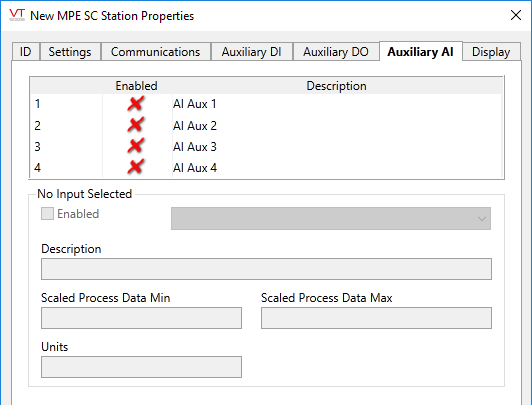
The Display tab is used to define the placement (Latitude and Longitude parameters) of the MPE SC Series station. Decimal values should be used rather than degrees, minutes and seconds.
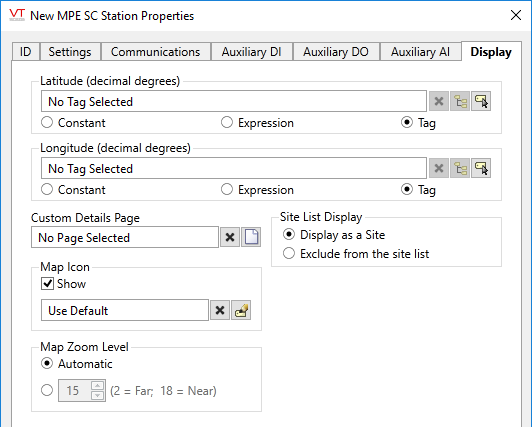
In most cases, it is easier to set the location using the map interface of the Site Details page than to enter the latitude and longitude values here.
Custom Details Page
A pre-built page is provided for your MPE SC Series station. This includes a display of all I/O values, alarms and settings that can be used.
If you prefer to build your own parameterized page, to be opened when an operator clicks on this MPE's site draw widget, then select that page in the drop-down list provided in this field.
Parameter: CustomDetailsPage
Advanced Configuration:
The default page selection dialog has a filter for "all pages" or "site pages", meaning those that take a site tag as the first parameter.
You can add either of the following two properties in the Edit Properties page of the Application Configuration dialog to restrict this filter:
LimitPageListToSitesPages
System section. Set to 1 (TRUE) to prevent access to the "all pages" option in the page selection dialog for all users.
LimitPageListToSitesPagesIfRealmUser
System section. Set to 1 (TRUE) to prevent access to the "all pages" option in the page selection dialog if the user belongs to a security group.
Custom Map Icon
This station will be displayed on all site maps in the application using a pin. You can create and use any icon you like in place of the standard pin. (Instructions are provided elsewhere in this document) If you have done so, you may use this field to select the icon that will represent this station on maps.
Parameter: CustomMapIconParm
Exclude from the site list
When selected, this tag will not be included on a Sites page.
Map Zoom Level
If Automatic is chosen (the default) then when a map is opened, showing only this site, it will zoom to level 15, which shows only the immediate surroundings. You may select any value between 18 (the closest possible level) and 2 (showing the entire globe).
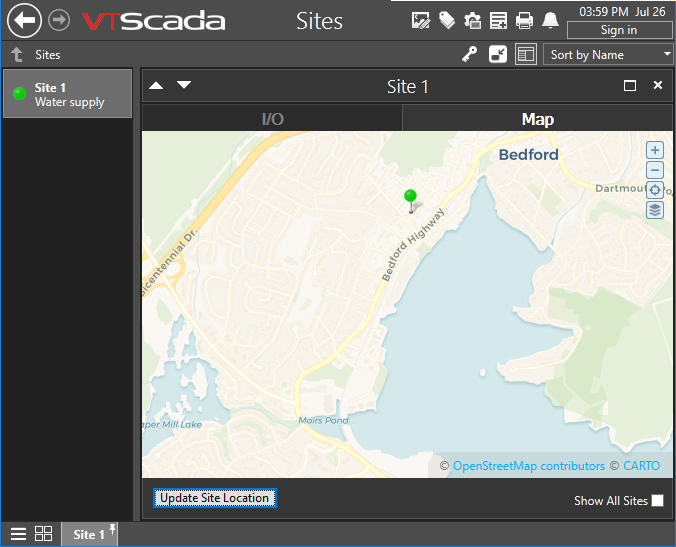
Default zoom level.
The following widgets are available to display information about your application’s MPE SC Series Station tags:
| Alarm Priority Box | Alarm Priority Icon |
| Alarm List | Site Icon Widget |
| Site Summary Widget | Site Alarm List |
|
Site Details |
Pump Control |
|
Well Details |
Well Flow |
|
Well Plot |
Well Setpoints |
|
Controller Status |
Pump Alternation Control |
|
Station Summary |
Station Power |
|
Alarm List |
Station All Inputs |
|
Station All Outputs |
Station Comms |
|
Station Faults |
Station Stats |
|
Pump List |
Tag List |
|
Analog Control List |
Analog Input List |
|
Digital Input List |
Digital Output List |
