String Entry Widget
The String Entry widget are used with String I/O tags that are configured to write values. Operators can enter the value to be written in the data entry field. The write operation will happen when focus leaves the field, whether by an Enter, a tab, or a click on some other widget. Characters can be masked for privacy.
The example is configured to show the optional title and bevel.
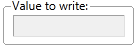
The properties dialog for the String Entry widget:
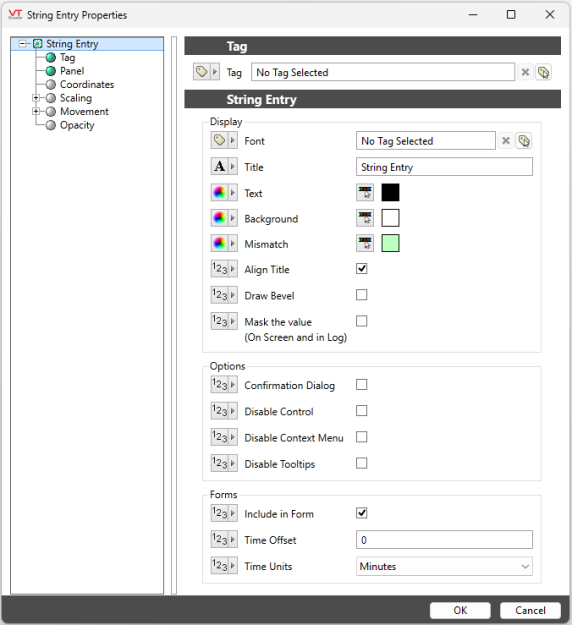
Display
Font
Controls the display characteristics of the data entry field, but not the label. If you set individual characteristics using the Format ribbon, this will be an expression, combining those characteristics. Otherwise, select a font tag.
Note: While it is possible (and very easy) to modify the appearance of the text within this widget using the Format ribbon of the Idea Studio, you will find it much easier to manage a group of similar controls by defining a font tag and selecting that for each. Changes to all can then be made by adjusting the properties of a single font tag.
Title
Provide text that will tell the operator what to use this String Entry field for.
Align Title
Choose whether the title should be included in the vertical alignment calculation. For example, if vertical alignment is top-aligned and the align title option is not selected then the title will extend above the widget's bounding box.
Text
Select the color to be used for the input text. Does not apply to the label.
Background
Select the color to be used for the background of the input field. Does not apply to the label.
Mismatch
If the driver supports read and write operations at the same address, then when the last value written does not match the value being read, the widget will display the configured mismatch color.
Draw Bevel
Select whether the completed object should be drawn with a beveled border. If the Draw Bevel check box is selected, the completed object will be drawn with a border surrounding it.
Mask Value
When selected, the value will be masked by asterisks rather than being displayed on the screen or in the event log. This option will most often be selected when the String Entry is being used to write a password to a hardware device, thus preventing other users from discovering the password.
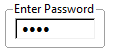
Options
Confirmation Dialog / Disable Control / Disable Context Menu / Disable Tooltips.
Refer to Operator Interaction Controls for a full description of these standard widget options.
Forms
Include in Form
Select if this widget is to be included in a data entry form. If selected, this widget will interact with the submit, clear and date time selector widgets.
Time Offset
A numeric value that specifies the quantity of time offset. A time offset is added to a date selector offset. A 15 minute offset applied to an 11:00 AM submission will be recorded as 11:15 AM.
Time Units
A droplist that specifies the unit of time offset in minutes, hours, days or weeks.
Choices for Operator Interaction
Text\
Tag Types\Inputs & Outputs\I/O and Calculations\String\
Tag Types\Inputs & Outputs\String I/O
Tools\Forms\
