
Used by: Data Entry Forms and Reports
This widget is used to select a date and time (timestamp) for:
- A form
- The start time of a report
- The end time of a report

Click anywhere on the widget to open a dialog with an interactive date and time selector.
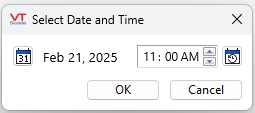
The properties dialog for the Date Time Selector widget:

Font
Controls the display characteristics of the Date Time Selector, but not within the dialog.
Preset time to start of
A droplist with several options for the default Date Time Selector time. The options are as follows:
-
This hour - The current hour
-
This day - The current day
-
This week - The current week
-
This month - The current month
-
This year - The current year
-
Last hour - The previous hour
-
Last day - The previous day
-
Last week - The previous week
-
Last month - The previous month
-
Last year - The previous year
-
Now - The current time
Value to Set
Specify whether this widget is intended to be part of a form or for reports.
- Form Timestamp - The widget is part of a form (and will work with other form widgets on the same page)
If no Date Time Selector widget is present, the values entered into a form will be logged with the current time as the timestamp.
If the Date Time Selector widget is set to the current time, the offsets from the form widgets will not apply. There is no recording of future events.
If a Date Time Selector is present, the values will be logged with the time set on the Date Time Selector. (A event will be recorded at the current time that a form was submitted for the timestamped time.)
If Time Offset and Time Unit settings are specified, the timestamp will be calculated as:
Date Time Selector's timestamp + (Time Offset × Time Unit)
For example, if a Numeric Entry has a Time Offset of 15 minutes and the Date Time Selector is set to 11:00 AM, the Numeric Entry's value will be logged at 11:15 AM.
- Report Start Time - select the start time for a report.
- Report End Time - select the last timestamp to appear in a report.
If the report runs for a duration of 8 hours, and the Report End Time is 6PM, the timespan of the report will be 10AM to 6PM.
Date Only
When in Date Only mode, only the date will be displayed on the widget. When the widget is clicked, it will open directly to the calendar.
Time of Day
Enabled when in Date Only mode. Date Only mode will only display the date on the widget and opens a date picker. Time of Day gives you the option to specify a time of day.
When set, it will override the "Preset time to start of" option, and add Time of Day to the selected date as an offset.
Adjust for DST
Enabled when in Date Only mode and with a Time of Day specified. Adjust for DST is checked by default.
When the Adjust for DST is selected, the Time of Day of the complete timestamp will be the same, every day of the year, despite any DST adjusted that are made.
For example, if the Time of Day is 6am (i.e. an offset of 6 hours), on the day of a negative time change, where an offset of 6 hours would result in a timestamp of 5am, we will adjust the offset to be 7 hours to maintain the same timestamp.
If Adjust for DST is deselected, the timestamp will be off on DST transition days.
For most use cases, the Adjust for DST option should always be selected. It should only be deselected if the number of hours from midnight is more significant than the timestamp.
