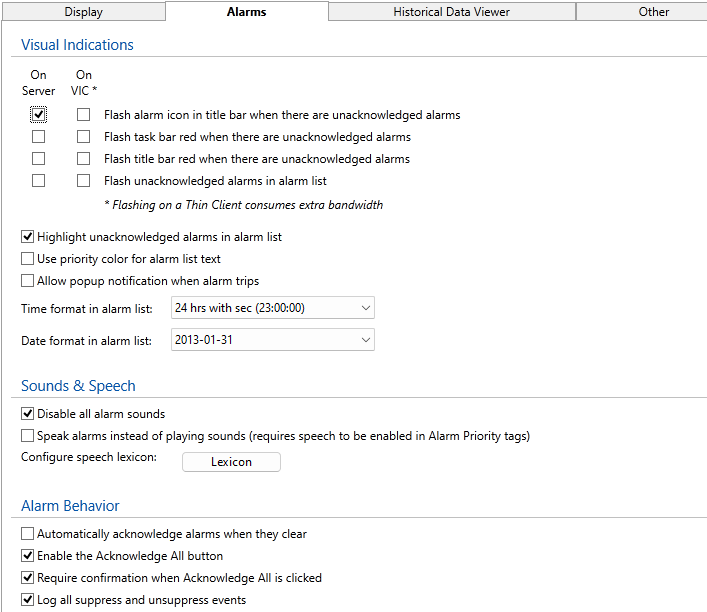Alarms Tab of the Edit Properties Page
Use the alarms tab of the Edit Properties page to set general appearance and behavior of alarm displays and the VTScada Alarm Notification System.
Visual options set where and whether alarm indicators flash, whether pop-up notifications can be configured, and the time and date display format. You can disable alarm sounds or have the server speak a message instead of using the default tones. Automatic page navigation can be enabled so that a relevant page opens automatically when there is no user-activity for a period of time, and you can choose to require notes to accompany operation actions such as acknowledging or shelving an alarm.
This is also the place to configure the Alarm Notification system, setting which priority of alarms will be sent, delays, notification rules and whether digits should be spoken as operators press the keys on their phone.
If using a mail server for alarm notifications or reports, Twilio® or VoIP for alarm notifications, configure the connection parameters here.
| Property | Stored as | Description |
|---|---|---|
| Flash alarm icon in title bar when there are unacknowledged alarms. |
When selected, the alarm icon in the title bar will flash rather than simply showing red. If your internet connection is limited by bandwidth restrictions, we recommend that you do not enable this option for the VIC display. |
|
| Flash task bar red when there are unacknowledged alarms | AlarmFlashTaskBar |
When selected, the entire task bar will flash red while there are unacknowledged alarms that are visible to the logged-on user. If your internet connection is limited by bandwidth restrictions, we recommend that you do not enable this option for the VIC display. |
| Flash title bar red when there are unacknowledged alarms |
When selected, the entire title bar will flash red while there are unacknowledged alarms that are visible to the logged-on user. If your internet connection is limited by bandwidth restrictions, we recommend that you do not enable this option for the VIC display. |
|
| Flash unacknowledged alarms in alarm lists | FlashUnackedAlarmsOnServer FlashUnackedAlarmsOnVIC |
When selected, unacknowledged alarms in the alarm list will flash, to draw operator attention. Separate options exist for the server and VIC If your internet connection is limited by bandwidth restrictions, we recommend that you do not enable this option for the VIC display. |
| Highlight unacknowledged alarms in alarm list | HighlightUnackedAlarms |
When selected, unacknowledged alarms will be shown with a highlight color in alarm lists. |
| Use priority color for alarm list text. | AlarmListUsePriorityTextColor | When selected, text for the alarm in the Alarm Page and Alarm List uses the priority color. Otherwise, white text is used on a dark background, and black when the background is light. |
| Allow pop-up notification when alarm trips | AlarmPopupsEnable | Pop-up alarm notifications must be enabled on an alarm-by-alarm basis, but may not be enable at all unless this option has been selected. |
| Require confirmation when Acknowledge All is clicked | AckAllRequiresConfirmation | Operators must click through a confirmation dialog when attempting to acknowledge all the alarms shown in the list. |
| Time format in alarm list | AlarmDisplayTimeFormat | Choose how time will be shown. |
| Date format in alarm list | AlarmDisplayDateFormat | Choose how dates will be shown. |
Sounds and Speech
| Property | Stored as | Description |
|---|---|---|
| Disable all alarm sounds | AlarmSoundDisable | When selected, alarms will be silent. |
|
Speak alarms instead of playing sounds |
AlarmSpeechEnable | Enables spoken alarms on the server. Other configuration may be required. See: Spoken Alarms on the Server or Workstation |
| Configure speech lexicon | file: Lexicon.VLX |
Opens the Configure Lexicon dialog, where you may adjust the pronunciation of words phonetically. |
Alarm Behavior
| Property | Stored as | Description |
|---|---|---|
| Automatically acknowledge alarms when they clear | AutoAckClearedAlarms | If set, all alarms in the application will be set as acknowledged automatically upon clearing (the trigger condition returning to normal) |
| Enable the Acknowledge All button | AckAllEnable | Deselect if operators must acknowledge alarms individually. |
| Require confirmation when Acknowledge All is clicked | AckAllRequiresConfirmation | Useful when Acknowledge All is permitted. Requires confirmation that the operator intended this action. |
| Log all suppress and unsuppress events | RecordSuppressionStatus | Alarm suppression is typically automated. Ensure these are selected to record an event for each action. |
Automatic Page Navigation
| Property | Stored as | Description |
|---|---|---|
| Enable automatic page navigation when an alarm triggers | AlarmAutoNavEnable | When selected, new alarms will cause the application to open a page where the alarm tag (or triggering tag) is displayed. If drawn on several pages, VTScada will decide the most suitable. If drawn on none, the alarm page will open. |
| Open the target page in a pop-up window. | AlarmAutoNavWindowed |
Relevant only if the preceding option is also selected. Causes the automatically-opened page to be opened in a pop-up window if possible. Ignored if the page is configured to never open in a pop-up window. Subject to limits imposed by PopupPageLimit. |
| Time without user activity preceding an alarm, to enable automatic navigation. | AlarmAutoNavTimeout | Automatic navigation will occur only if there has been no user activity for the set number of seconds preceding the alarm. |
| Minimum time to display a page after switching to it. | AlarmAutoNavHold | Number of seconds to hold one automatically-opened page before another may open. Has no effect on operator navigation. |
| Property | Stored as | Description |
|---|---|---|
| Require note when acknowledging alarm | NoteRequiredForAck | When set, operators must create a note when acknowledging an alarm. Notes will be added to the notebook associated with the alarm's database. |
| Minimum length of acknowledge note | NoteMinLengthForAck | Minimum length of acknowledge note. If a minimum length is not provided, the note dialog will open, but operators can click OK to close it without saving a note. (Empty notes will not be recorded.) This may be useful if notes are suggested, but not required. Set a minimum length to enforce note creation. This will be true of the following properties as well. |
|
Require note when shelving alarm |
NoteRequiredForShelve | When selected, operators must add a note when shelving an alarm. |
| Minimum length of shelving note | NoteMinLengthForShelve | Minimum length of shelve note. |
| Require note when unshelving alarm | NoteRequiredForUnshelve | When selected, operators must add a note when unshelving an alarm. |
| Minimum length of unshelving note | NoteMinLengthForUnshelve | Minimum length of unshelve note. |
Alarm Notification. See also: Alarm Notification Options
The options in this section apply only to VTScada licenses that include the Alarm Notification System.
| Property | Stored as | Description |
|---|---|---|
|
Notification priority: Do not notify on alarms Notify on priority 1 alarms only Notify on priority 1 or 2 alarms |
Use the options in this section to control which priority-level alarms will be sent to remote operators. The choice made here affects the following two options, since a delay before notifying does not apply to alarms that are sent.
|
|
| Delay to notify on priority 1 (critical) alarms | CallOutDelay1 | Controls the number of seconds that VTScada will wait for a priority 1 alarm to be acknowledged by a local operator before it is sent to a remote operator. Can be set independently within each Roster tag. |
| Delay to notify on priority 2 (high) alarms | CallOutDelay2 | Controls the number of seconds that VTScada will wait for a priority 2 alarm to be acknowledged by a local operator before it is sent to a remote operator. Can be set independently within each Roster tag. |
| Delay between calls | RosterDelay | Controls the default length of time that VTScada will wait between making calls. The call sequence is controlled by a roster, configured within the application. If the roster fails to send a notification to one contact, no delay is used before attempting the next (if any).Can be set independently within each Roster tag. |
| Initial section | IncomingCallSection | Alarms sent by phone are organized according to a menu. You may choose which page of the menu will be spoken first, allowing operators to immediately hear the most relevant information without needing to step through a menu. |
| Echo phone through speaker | EchoPhoneThroughSpeaker | If the server has a properly configured sound card and speaker, alarms that are dialed out can also be spoken at the server. |
| Answer Inbound Calls | AnswerAlarmCalls | Controls whether inbound calls are answered. If not selected, this prevents the Alarm Notification System audio discriminator from being registered with the Modem Manager. This would be useful in an application where the Alarm Notification System is not being used for incoming voice calls, but other drivers are registered for incoming data calls. 30 seconds of time can thereby be saved from each inbound call. Not to be confused with the Modem Manager property, AnswerCalls. |
| Dial when alarm triggers | DialOnActive | Controls whether active alarms should dialed out. |
| Dial when alarm clears | DialOnClear | Controls whether the alarm system will dial out when the alarm clears. |
| Cancel call when alarm is acknowledged | DialCancelOnAck | If one operator acknowledges the alarm while the notification system is calling another, this option will cancel the phone call. |
| Cancel call when alarm clears | DialCancelOnNormal | Controls whether unacknowledged alarms whose condition has become normal should be dialed out to operators |
|
Speak digit on phone key press (VoIP or Voice Modem only) |
DialDTMFFeedback | Controls whether all phone key presses are spoken back to the user. |
Outgoing Alarm Emails
Email configuration is discussed in greater detail in the topic, Email Configuration for Alarms and Reports. The following properties are repeated there. OAuth2 configuration is discussed only in that topic.
These properties are stored in an encrypted format, and cannot be modified in the Settings.Dynamic file.
Customers using basic authentication (username and password) with either Microsoft or Google email accounts must start using OAuth 2.0 or switch to another email provider. For Google, the change-over date was May 30, 2022. For Microsoft accounts, the change-over is scheduled began in October 2022. Refer to Google & Microsoft vs Basic Authentication
| Protocol | Only SMTP is allowed. |
|
Email server name or IP |
The name or IP address of your email server. |
| Email server port number | The port number used by your email server. Always check with your provider to determine the port to use, but for most local email server programs, this will be 25. If using Transport Layer Security, the port will usually be 587. |
| Email transport layer security | Controls whether TLS is used for communications. This is required by most email servers. |
| Email from address | The text you fill in here will be used in the FROM: field of all emails sent by the system. Note that some email servers will check that this is a valid email address and will reject the message if it is not.
If you are configuring for alarm acknowledgment by email, this field must include the email address configured in the Incoming Alarm Email Acknowledgments section. The field may also contain a common name as well as the address. For example: "VTScada System" <VTSSystem@YourCompany.com> Multiple addresses may be used, separated by semi-colons. In the case of alarm acknowledgment by email, the other addresses will be each receive a copy of the acknowledgment. |
| User name |
The account name on your SMTP server, if it is using username / password authentication. Disabled if you are using OAuth2 authorization |
| Password | The password for the account if using username / password authentication. If using Microsoft or Google and not using OAuth 2.0 then you are advised to obtain an App Password as described in Google & Microsoft vs Basic Authentication Disabled if you are using OAuth2 authorization. Both the user name and the password are encrypted for storage. |
| Use OAuth 2.0 | Disables both User name and Passwords fields. Enables access to the OAuth 2.0 configuration dialogs in the VTScada security system. See: OAuth 2.0 Protocol |
| Grant | Select which OAuth 2.0 grant should be used if more than one has been configured. |
| Consent | Initiate the consent process for the selected grant in order to use that email service. |
| Revoke | Revoke consent for the selected grant, ending the ability to use the email account configured with that service. |
Incoming Alarm Email Acknowledgments
These properties are stored in an encrypted format, and cannot be modified in the Settings.Dynamic file.
Note that the "ack" code in outgoing emails is controlled by the presence of a contact user name in the Roster, not by whether incoming email acknowledgments are enabled.
Customers using basic authentication (username and password) with either Microsoft or Google email accounts must start using OAuth 2.0 or switch to another email provider. For Google, the change-over date was May 30, 2022. For Microsoft accounts, the change-over is scheduled began in October 2022. Refer to Google & Microsoft vs Basic Authentication
| Protocol | Only POP3 is allowed. |
| Email server name or IP | The name or IP address of your email server. This information should be available from your system administrator or your email provider. It will typically take the form: "pop.yourcompany.com" for an internal email server or (using Google’s Gmail as an example) "pop.gmail.com". |
| Email server port number | The port number used by your email server. Always check with your provider to determine the port to use, but for most local email server programs, this will be 110. If using Transport Layer Security, the port will usually be 995 |
| Email transport layer security | Controls whether security is used for communications. This is required by some email servers, such as Google’s Gmail. |
| User name | Use if your POP3 email server requires username / password authentication. Disabled if you are using OAuth2 authorization. |
| Password | The password for your POP3 server account, if it is using username / password authentication. If using Microsoft or Google and not using OAuth 2.0 then you are advised to obtain an App Password as described in Google & Microsoft vs Basic Authentication Disabled if you are using OAuth2 authorization. Both the user name and the password are encrypted for storage. |
| Maximum message size in bytes | Reject any message larger than this size. Use this field to block emails with large attachments, which might otherwise delay legitimate alarm acknowledgments. |
| Use OAuth 2.0 | Disables both User name and Passwords fields. Enables access to the OAuth 2.0 configuration dialogs in the VTScada security system. See: OAuth 2.0 Protocol |
| Grant | Select which OAuth 2.0 grant should be used if more than one has been configured. |
| Consent | Initiate the consent process for the selected grant in order to use that email service. |
| Revoke | Revoke consent for the selected grant, ending the ability to use the email account configured with that service. |
Refer to Using Twilio for Alarm Notifications for further information.
You must have a Twilio account before configuring these settings. Refer to https://www.twilio.com/try-twilio.
A Twilio account can be used in place of a modem for sending voice calls with the VTScada Alarm Notification System.
| Enable Twilio | Select before proceeding with the following configuration options. |
| Workstation | Should be set to the name of the workstation that connects to your Twilio account. Must be set if you have multiple callback domains or Twilio accounts or you have configured Voice Call Redundancy. When set to the name of a workstation, all other properties in this section are saved to their own file for Workstation-Specific Properties Note that when using multiple alarm notification servers with Twilio, each server requires its own fixed IP address or FQDN on the public Internet. |
| Twilio account SID | Your Twilio account identifier |
| Twilio auth token | Your authentication token, provided by Twilio. |
| Domain for Twilio verification |
The domain, at which Twilio can reach your VTScada server. In most cases, this will be a direct connection to your secured server and will take the form "trihedral.com" for a domain of "https://www.trihedral.com". Some sites make use of a secured proxy device that forwards connections to the VTScada server (secured or unsecured). In this case, the domain should be specified in the form "https://ProxyServer.com:123". Twilio requires an HTTPS POST verification exchange with your site (either directly to the server or via a proxy). Your server must be visible to the Twilio server without the use of a VPN. |
| Realm for Twilio verification |
The corresponding realm that you created for your application. Do not use a realm defined for Realm Filtering. |
| Prefix for phone numbers |
Use for situations where some of your VOIP providers require E.164 format, and some do not. For example, if your application is configured to use an HT813 modem and also Twillio SIP trunking. The typical value would be "+1". |
VoIP![]() Voice over Internet Protocol Settings
Voice over Internet Protocol Settings
Refer to Using VoIP for Alarm Notification for further information.
| Workstation | Should be set to the name of the workstation that connects to your VoIP device or system. Must be set if your system has multiple VoIP devices or you have configured Voice Call Redundancy. When set to the name of a workstation, all other properties in this section are saved to their own file for Workstation-Specific Properties |
|
Enable VoIP Calls |
If this box is selected, your application will use your VOIP settings for voice-based alarm notification. It will not use Twilio or voice modems, even if those are configured. |
| Enable VoIP SMS |
If this box is selected, your application will use your VOIP settings for SMS-based alarm notification. This feature works only with providers who support SMS and have enabled the MESSAGE extension for SIP. It does not work with Grandstream devices. |
|
SIP identity |
The unique SIP If you have an internal VOIP PBX The port specification (:5060)is optional unless you have changed the property, VOIPPort, in your Setup.INI file. If you are using a VoIP-to-FXO In all cases, the fully qualified domain name (FQDN) of the server that VTScada is running on must follow the "@" symbol. |
|
SIP server |
If you are using an internal VOIP PBX, ask your phone system administrator for this information. If you are using a VoIP-to-FXO device you may be able to leave this blank. (SIP INVITE requests go directly to the device instead of via the server.) |
|
SIP proxy |
If you are using an internal VOIP PBX, ask your phone system administrator for this information. If you are using a VoIP-to-FXO device you may be able to leave this blank (SIP INVITE requests go directly to the device instead of via the proxy) |
|
SIP domain |
If you are using an internal VOIP PBX, ask your phone system administrator for this information. Typically this is the domain part of your SIP URI. For example,, if the SIP URI is "sip:11235551234@sip.myorg.com:5062", the domain field is "sip.myorg.com". If you are using a VoIP-to-FXO device this is the IP address of the device. |
|
SIP login user ID |
If you are using an internal VOIP PBX, ask your phone system administrator for this information. If you are using a VoIP-to-FXO device this might be blank, depending on the device. Refer to the device documentation. |
|
SIP password |
If you are using an internal VOIP PBX, ask your phone system administrator for this information. If you are using a VoIP-to-FXO device this might be blank, depending on the device. |
| Prefix for phone numbers |
Use for situations where your VOIP providers require E.164 format, and some do not. For example, if your application is configured to use Twillio elastic SIP trunking, a "+1" is common. An HT813 ATA would not use a prefix. Use for two-stage dialing. (ex. Dial 9 to get an outside line, pause for connection, dial number). Use a comma (,) to create a 2 second pause. (ex. "9,9025551234"). |
| Dial pause length | The length of a pause indicated by a comma in "Prefix for phone numbers" is 2 seconds by default. To change the length of the pause enter a new number (in seconds). |
| Use SIPS |
Select this box to enable encrypted VOIP. This option should ALWAYS be selected if you are using an external SIP trunking provider or other VOIP service provider. If using an ATA adapter such as the Grandstream HT813 or an internal VOIP PBX, this option should be selected ONLY IF required by your configuration of that device. |
| Enable IP address rewrite | If you are having problems with audio on VOIP calls, particularly if your VTScada workstation is on two networks, deselecting this box may help to resolve the issue. |