
Widgets in this section were designed for use with the Data Diode Publisher tag and Data Diode Client tag. Data Diode Publisher widgets are intended for use on the secure app located on the secured side of the Data Diode. Data Diode Client widgets are intended for use on the unsecured client application.
As there is no way to communicate up stream from the unsecured application to the secured application, you cannot configure a working publisher widget on the unsecured client application.
Data Diode Start Button Widget
Starts transmitting outstanding data from the historian to the data diode. The application will resume from the last known transmission and will continue to transmit live information as it becomes available. The transmissions will stop if the Data Diode Publisher Stop button is used or if the publishing application stops.
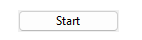
This button will stop VTScada from transmitting data from the historian to the Data Diode. This button will remain disabled unless a transmission is underway.

Data Diode Start From Date/Time Button
Clicking this button opens a dialog to set the time (UTC) and the date. Click the calendar icon to open a calendar tool for selecting the date. Start from Date/Time will start from the saved state file closest to the selected date/time. If no state file before the selected date/time is found, then VTScada will transfer all data from the beginning. Once the historian is caught up, normal sync will resume.
Transmissions are stopped if the application stops or restarts or if the Data Diode Publisher Stop button is used.
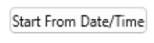
Data Diode Publisher Statistics Dialog
The Show Stats button will display the following information about a Data Diode Publisher tag.
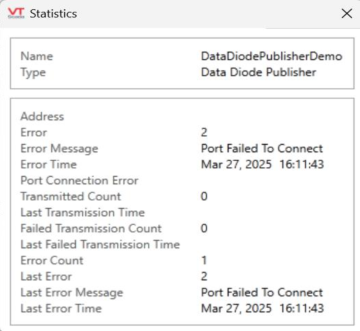
The Sync Status Indicator widget is used to monitor the status of the Data Diode Client tag in the client application of the Data Diode configuration. This widget is often paired with a Comm Indicator and the Historian Status widget to monitor the status of the Data Diode Client tag. The widget will display its normal color (default green) with the caption "In Sync" unless an error is detected.
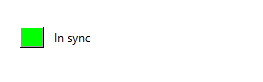
An example of the Sync Status Indicator widget in its default state.
Data Diode Client Statistics Dialog
The Show Stats button will display the following information about a Data Diode Client tag.
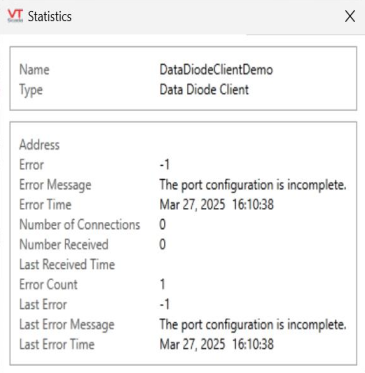
While not exclusively a Publisher tag-related widget, it is a best practice to use a Historian Status Widget on the secured publisher application and the client application.
You can monitor the operational status of all of the Historian tags in your application using the Historian Status widget. Many developers choose to create a page that is dedicated to monitoring the state of their application. The Historian Status widget is usually placed in a prominent location on such a page.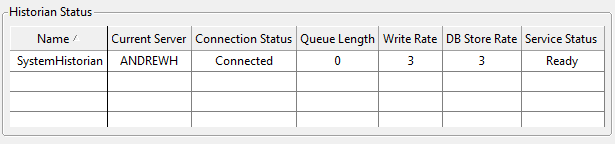 You can find this widget in the palette folder: Analytics >> Trends & Historical Data
You can find this widget in the palette folder: Analytics >> Trends & Historical Data
