FBx Series DNP3 Driver Tag
FBx Series DNP3 driver uses the standard DNP3 communication protocol to retrieve history logs and audit information using file operations. It requires a child DNP3 driver to operate. This driver typically follows the following process:
-
A read is requested by the user or triggered by another tag such as a polling tag. The request specifies the file type (such as history or alarm & event) and an instance number that corresponds to your Emerson specification tables.
-
The FBx Series DNP3 driver references the most recent sequence read (the most recent point of relevant data retrieved) and compares it to the latest sequence available.
-
The FBx Series DNP3 driver returns a file for each outstanding sequence containing the requested data in binary format
If "Reset Sequence" is selected, the driver will start from sequence 0 and read all available sequences up to the newest sequence available.
RPC Service
This FBx Series driver typically does not have its own dedicated RPC (Remote Procedure Call) service. Instead, it relies on a DNP3 driver (child). When configuring server lists for your FBx Series DNP3 driver communications the sever list must be based on the name of the child DNP3 tag.
FBx Series DNP3 Driver Addressing
The ID tab of every tag includes the same common elements: Name, Area, Description, and Help ID.
Name:
Uniquely identifies each tag in the application. If the tag is a child of another, the parent names will be displayed in a separate area before the name field.
You may right-click on the tag's name to add or remove a conditional start expression.
Area
The area field is used to group similar tags together. By defining an area, you make it possible to:
- Filter for particular tag groups when searching in the tag browser
- Link dial-out alarm rosters to Alarm tags having a particular area
- Limit the number of tags loaded upon startup.
- Filter the alarm display to show only certain areas.
- Filter tag selection by area when building reports
When working with Parent-Child tag structures, the area property of all child tags will automatically match the configured area of a parent. Naturally, you can change any tag's area as required. In the case of a child tag, the field background will turn yellow to indicate that you have applied an override. (Orange in the case of user-defined types. Refer to Configuration Field Colors)
To use the area field effectively, you might consider setting the same Area for each I/O driver and its related I/O tags to group all the tags representing the equipment processes installed at each I/O device. You might also consider naming the Area property for the physical location of the tag (i.e. a station or name of a landmark near the location of the I/O device). For serial port or Roster tags, you might configure the Area property according to the purpose of each tag, such as System or Communications.
You may define as many areas as you wish and you may leave the area blank for some tags (note that for Modem tags that are to be used with the Alarm Notification System, it is actually required that the area field be left blank).
To define a new area, type the name in the field. It will immediately be added. To use an existing area, use the drop-down list feature. Re-typing an existing area name is not recommended since a typo or misspelling will result in a second area being created.
There is no tool to remove an area name from VTScada since such a tool is unnecessary. An area definition will exist as long as any tag uses it and will stop existing when no tag uses it (following the next re-start).
Description
Tag names tend to be brief. The description field provides a way to give each tag a human-friendly note describing its purpose. While not mandatory, the description is highly recommended.
Tag descriptions are displayed in the tag browser, in the list of tags to be selected for a report and also on-screen when the operator holds the pointer over the tag’s widget. For installations that use the Alarm Notification System, the description will be spoken when identifying the tag that caused the alarm.
The description field will store up to 65,500 characters, but this will exceed the practical limits of what can be displayed on-screen.
This note is relevant only to those with a multilingual user interface:
When editing any textual parameter (description, area, engineering units...) always work in the phrase editor. Any changes made directly to the textual parameter will result in a new phrase being created rather than the existing phrase being changed.
In a unilingual application this makes no difference, but in a multilingual application it is regarded as poor practice.
Help Search Key
Used only by those who have created their own CHM-format context sensitive help files to accompany their application.
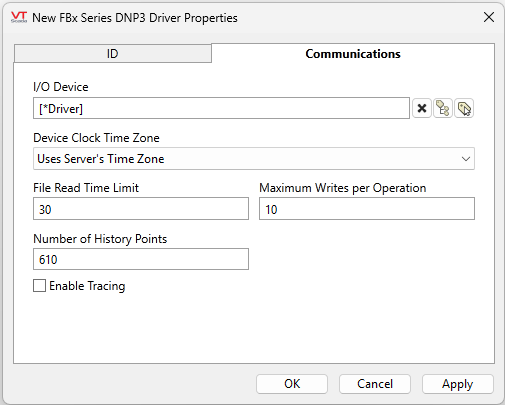
I/O Device
Select the DNP3 driver that will communicate with the equipment.
The FBx Series DNP3 driver does not perform its own communications, it gets its data from binary files using the DNP3 protocol.
Device Clock Time Zone
The time zone of the RTU clock. This is used when logging time stamped information such as alarms, events and history.
File Read Time Limit
The maximum amount of time (in seconds) for each file read in an operation. There can be multiple file reads in an operation, if one of these files takes more than the time set (in seconds) the read will fail.
Maximum Writes per Operation
Breaks down the array of values into multiple arrays and sends them separately.
Number of History Points
The amount of history points configured on the FloBoss3000. 610 is the maximum number of history points available. Determines the number of records that can be read at a time.
Enable Tracing
If selected, a log file will be created under the Data\Trace folder of the application.
Configure the flow computer to be compatible with VTScada's FBx Series DNP3 driver tag. Consider the following settings:
* Disable "Require Login" in the flow computer.
* When configuring FloBoss DNP3 objects for a meter in the flow computer, select components with matching numbers. ie. In the Emerson configuration field tool, if Tag = DP Mtr_1 then Station Assignment = Station_1 and so on.
For more information, refer to your Emerson manual and application.
Troubleshooting
-
Cannot write from the VTScada application to the RTU
Double-check that your flow computer settings do not have "Require Login" enabled.
FBx Series DNP3 Driver File Read Sequence Info
FBx Series DNP3 Driver Stats Dialog
