Standard Component
When IT policy forbids leaving a logged-on Windows user on a server.
VTScada can be installed to run as a Windows® service. Once installed, it can be stopped and then re-started as either a service or as an interactive program.
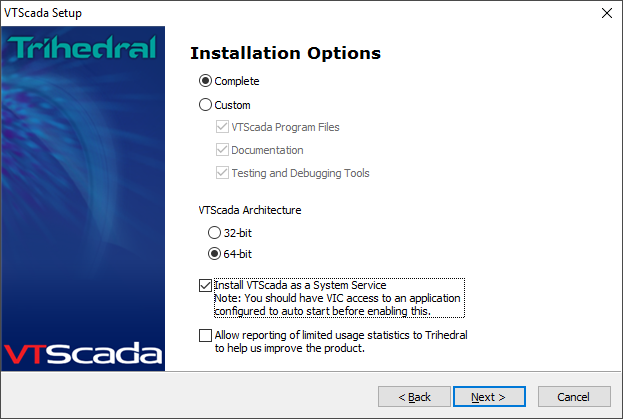
If you have been running VTScada as an interactive program, it is necessary to install the service objects before the program can be run as a service. This can be done using command line switches, or you may choose to repeat the full installation, selecting the service option.
Automatically Starts with Windows
Once installed, the service will automatically start when Windows starts. Note that a delayed start is configured by default. It may be stopped and started through the Windows Service Control Manager or using the command line, which is the recommended option.
Your Windows account must have administrative privileges (and, if using the command line, the console must be run with administrator privileges) to issue service commands.
The application that will be available through your VTScada service must exist on the server, and be configured to auto-start. VTScada cannot run as a service and as an interactive program at the same time.
SCADA Application Development
When VTScada is running as a service, all operational access to your application will be done through other workstations where VTScada is installed and running as an interactive program, or through VTScada Thin Client connections. Ensure that your VTScada license permits the maximum number of simultaneous Internet Client connections that you expect. System messages that would otherwise have been shown on the interactive console will be directed to a VIC connection. Error messages will be directed to the Windows event log. Tag configuration may be done using a VIC connection.
Further development work that involves pages and graphics can be done using any of the following methods:
- Install VTScada on a second server and configure your server list. Use Get From Server to install the application on the second workstation. Configuration changes will be deployed from one to the other.
- ChangeSets, created on a non-networked workstation, can be copied to the server, then applied using the VIC. The identical application must be installed on the second workstation.
- Stop the service and re-start as an interactive session. Ensure that you are logged into Windows using an account that has permissions that match those being used by the service, so that file changes can be saved. Perform the development work. Re-start VTScada as a service.
Alarm Notifications While Running VTScada as a Service
Please note that Microsoft does not permit Windows services to access SAPI, the built-in Windows text-to-speech engine. This means that if you’re using the VTScada Alarm Notification System and you have configured your application to run as a service, any configured outgoing alarm calls will be silent. In this case, we recommend the web-based Twilio® platform for alarm annunciation (supported in version 11.3 and higher). This is not an issue for standard VTScada installations.
