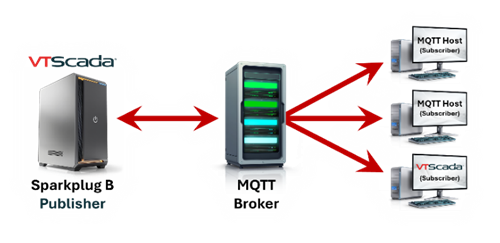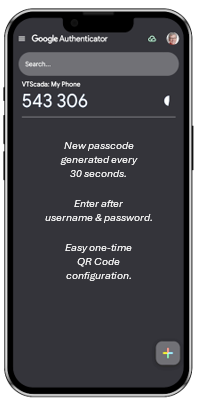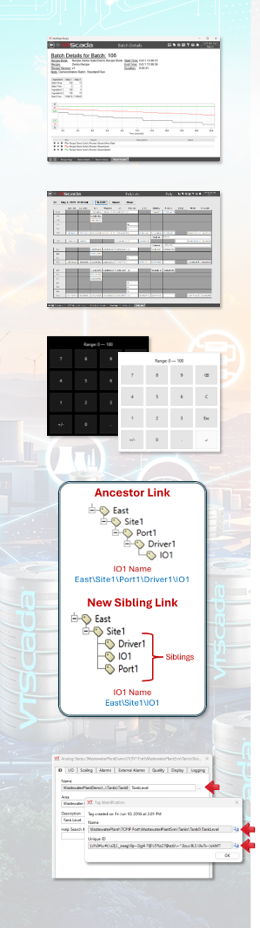Sharing Data On A Massive Scale
With enhanced connectivity tools, streamlined configuration workflows, and robust support for modern protocols, VTScada 12.2 is built to handle the complexity of today’s industrial ecosystems—while keeping your operations agile and future-ready.
Streamlined Publishing
Sparkplug B Publisher – Employ VTScada as a powerful edge node.
The Edge Node Tag publishes to MQTT Brokers. When paired with an Edge Device Tag, it supports a Sparkplug B-compliant MQTT network right from your app.
- Share data between IoT apps including other VTScada apps.
- Delivery initiated by Edge of Network Devices (i.e., Report by Exception).
- VTScada apps can emulate multiple devices and include multiple publishers.
Publisher List Tag – Configure one or more I/O tags to publish with multiple publisher tags. Link a single Publisher List Tag to up to 8 publisher tags.
I/O Tag Publisher Selector – The tag selector field is found in the I/O or Calculations tab of tags that can publish data. When set to [*Publisher] (the default) it will auto link to ancestors, uncles and sibling publisher tags. A checkbox beneath the selector tag enables or disables publishing.
Enhanced Security
Two Factor Authentication with TOTP – Secure system-wide login. Once enabled, users must provide their password and a time-sensitive, one-time passcode from an authenticator each time they sign in. Set-up is easy. No internet connection required.
VTScada Data Diode – Share data outside your secure network with zero risk. Transmit historian data from a high-security application to an external application via Data Diode. A device that can only transmit information in one direction: letting data out while maintaining the invulnerability of the secure network.
Expanded Compatibility
The FBx Series DNP3 Driver – Read from Emerson FloBoss Flow Computers. This new driver for Oil & Gas applications comes with an easy-to-use Address Select feature, the Driver File Read Sequence Info widget, and FBx Series DNP3 Driver Stats Dialog widget.
More Meter Runs for Oil & Gas Flow Computer – Reduce hardware costs. Meter Run tags no longer tied to Flow Computer tags. Flow Computer tags can still auto create up to 11 Meter Run tags. Now manually create up to 50 meter runs per flow computer requiring fewer devices.
SVG File Support – Scalable image format looks great at any size. Scalable Vector Graphics (SVG) images can be resized while still maintaining a sharp appearance. They are ideal for applications that see a lot of rescaling and are a popular format for logos.
Twilio® Accepts Spoken Alternative ID – More ways to customize alarm notifications. When responding to an alarm notification by phone, you can dial it or speak it out loud. (Only for alarm notification configured using Twilio).
Improved Productivity
Expanded Batch Management – A seamless out-of-the-box manufacturing workflow. Run recipes with multiple steps. See historical batch information in a filterable batch history page and open a batch details page to display specific information about each batch including a configurable HDV. Now externally start VTScada batches from your existing UI while managing and monitoring with VTScada.
Data Entry Forms – Create the perfect tool to capture your manual data. Use new widgets to create your own data entry forms. Values aren’t submitted until the form is complete and submitted by the user. Time offset options are available for recording time-stamped data after the fact.
Numeric Onscreen Keypad – Perfect for industrial touchscreen PCs. When a user selects a numeric entry field, a dedicated numeric keypad will pop up. Designed with touchscreens in mind (but still compatible with desktops). When enabled, Windows touch keyboard will still appear for non-numeric entry fields and any existing keyboard and mouse will not be disabled.
Keyboard Shortcuts – Work faster with fewer mouse clicks. Intuitive keyboard shortcuts for the VAM, Title bar, Idea Studio, Tag Browser, Properties dialogs of tags, Historical Data Viewer, and the Source Debugger. Keypress search (begin typing what you are looking for to navigate right to it) now available in the Tag Browser, the Source Debugger and the Tag Select Dialog.
Activate Licenses on Offline PCs Using QR Codes – Deployment just got even easier. Using an internet-connected mobile device with a camera, scan the QR code and follow the URL to your 16-digit activation code. You can still activate by copying the URL to an online device or calling support.
New, Improved Help Documentation – Improved in form and function. Navigate with specific documentation or a specific need in mind. Organized with different audiences in mind and new information at the top of each topic provides context to get you moving in the right direction.
Accelerated Development
Export Just a Subtree of Tags – When editing tags in Excel®. Instead of exporting the entire tag hierarchy, now specify a tag and VTScada will export that tag and all its child tags. When finished modifying, adding or deleting tags, import the subtree back into VTScada.
Automatic Linking of Sibling Tags – A better way to organize tags. Tags that link automatically now automatically link to ancestors, uncles and sibling tags. Flatter hierarchies that feature linked siblings produce shorter tag names that are easier to troubleshoot and appear concisely in selectors and on reports.
Automatic Linking of Historian Tags – Using [*Historian]. VTScada now supports automatic linking to ancestor, uncle or sibling historian tags.
Faster Tag Browser – For even the most massive systems. Tag Browser now opens up to 50x faster for very large applications. Site list page performance also greatly improved.
Address Assist for Workstation Status Driver. Once a Workstation Driver is linked to an analog I/O & Calculations Tag, a button appears that opens an address assist menu with options for workstation status monitoring.
Refreshed Calendar – A modern look and feel. Now it is easier to navigate to distant dates by clicking the month & year at the top. Click once to jump to a month, twice to jump to a year. Arrows flip the calendar in single-month increments.
Tag ID Dialog with Quick Copy Buttons – Easily view & copy Tag Names & Unique IDs. In the ID tab of every tag properties dialog, click the button to open a pop-up displaying the full tag name and Unique ID. Add to your clipboard using the copy buttons.
Stay Up-to-date with all VTScada Version Releases