
Not counted towards your tag license limit.
Modem tags enable outgoing and incoming calls by providing a link between your VTScada application and a modem configured on your system. This is not the same as configuring a Serial Port that uses a modem for communication.
If configuring a modem for use with the Alarm Notification System, ensure that it is a true voice modem. Refer to instructions within Install a Voice Modem.
The workstation name configured in the Modem tag must be no longer than 15 characters.
Your choice of Area property for a Modem tag will affect how it works. When used with the Alarm Notification System, the area property of a Modem tag must be left blank.
If your application uses one modem for I/O communication and another for the Alarm Notification System, then you should set the area property of the data modem to match the area property of the port. You must also add the application property, "UseSerialAreaInModemCall", and set it to 1. This will force all data calls to use the modem having an area that matches that of the attached serial port.
If running multiple applications (for example, hosted systems) then you cannot share modems, SMS devices, or Twilio accounts between applications. You must have independent modems or Twilio accounts for each application.
You can monitor the call status by using a Modem Indicator widget to display the modem tag's value. This will be a numeric value, with meanings according to the following table.
|
Value |
Modem Error |
|---|---|
|
0 |
Modem idle |
|
1 |
Modem calling |
|
2 |
Modem answering |
|
3 |
General failure (other than listed here). |
| 4 | Server is unavailable |
| 5 | Workstation that owns the modem is unavailable. |
| 6 | Cannot use serial port due to an external condition. The modem will poll occasionally for revised status. The polling time is set by MMUnAvailRetry, and defaults to 60 seconds. |
| 7 | Manually disabled - will not clear automatically. |
The Area property for a voice Modem tag must be left blank.
The ID tab of every tag includes the same common elements: Name, Area, Description, and Help ID.
Name:
Uniquely identifies each tag in the application. If the tag is a child of another, the parent names will be displayed in a separate area before the name field.
You may right-click on the tag's name to add or remove a conditional start expression.
Area
The area field is used to group similar tags together. By defining an area, you make it possible to:
- Filter for particular tag groups when searching in the tag browser
- Link dial-out alarm rosters to Alarm tags having a particular area
- Limit the number of tags loaded upon startup.
- Filter the alarm display to show only certain areas.
- Filter tag selection by area when building reports
When working with Parent-Child tag structures, the area property of all child tags will automatically match the configured area of a parent. Naturally, you can change any tag's area as required. In the case of a child tag, the field background will turn yellow to indicate that you have applied an override. (Orange in the case of user-defined types. Refer to Configuration Field Colors)
To use the area field effectively, you might consider setting the same Area for each I/O driver and its related I/O tags to group all the tags representing the equipment processes installed at each I/O device. You might also consider naming the Area property for the physical location of the tag (i.e. a station or name of a landmark near the location of the I/O device). For serial port or Roster tags, you might configure the Area property according to the purpose of each tag, such as System or Communications.
You may define as many areas as you wish and you may leave the area blank for some tags (note that for Modem tags that are to be used with the Alarm Notification System, it is actually required that the area field be left blank).
To define a new area, type the name in the field. It will immediately be added. To use an existing area, use the drop-down list feature. Re-typing an existing area name is not recommended since a typo or misspelling will result in a second area being created.
There is no tool to remove an area name from VTScada since such a tool is unnecessary. An area definition will exist as long as any tag uses it and will stop existing when no tag uses it (following the next re-start).
Description
Tag names tend to be brief. The description field provides a way to give each tag a human-friendly note describing its purpose. While not mandatory, the description is highly recommended.
Tag descriptions are displayed in the tag browser, in the list of tags to be selected for a report and also on-screen when the operator holds the pointer over the tag’s widget. For installations that use the Alarm Notification System, the description will be spoken when identifying the tag that caused the alarm.
The description field will store up to 65,500 characters, but this will exceed the practical limits of what can be displayed on-screen.
This note is relevant only to those with a multilingual user interface:
When editing any textual parameter (description, area, engineering units...) always work in the phrase editor. Any changes made directly to the textual parameter will result in a new phrase being created rather than the existing phrase being changed.
In a unilingual application this makes no difference, but in a multilingual application it is regarded as poor practice.
Help Search Key
Used only by those who have created their own CHM-format context sensitive help files to accompany their application.
All fields are in this tab are mandatory.
The Settings tab of the Modem tag properties folder contains properties that allow you to configure the network and security settings for the Modem tag. A message is provided to the right of the workstation name, provides extra information about the station's availability, as follows:
If the Workstation field is left blank, the modem tag is for a so-called, local modem, and the text "Local" will be displayed in the workstation message field. This configuration is not recommended - it is much better to specify the workstation name even if VTScada is running only on a single workstation where the modem also resides. (The term "Local Modem" does not mean simply that the modem is on the same machine.) The "Index" parameter (the modem name) for the modem tag is ignored if this modem tag is for a local modem. Local modems are specified by a configuration setting in the <workstation>.Startup file for each workstation as follows:
<Modem tag name>Device = <Modem friendly name>
For example:
Modem1Device = MultiTech Systems MT9234ZPX-UPCI [Trihedral]
If this setting is not provided, the modem manager will select a modem from the list of modems not already associated with a modem tag. (Results may be unexpected.)
Local modems are typically used only if PPP is being used by VTScada, or in a system with custom software designed to use local modems. Under typical operating conditions, Trihedral recommends that local modems NOT be used.
The text, "Available" or "Unavailable" in the workstation message field refers to the workstation's availability. It is displayed even if no modem has been selected.
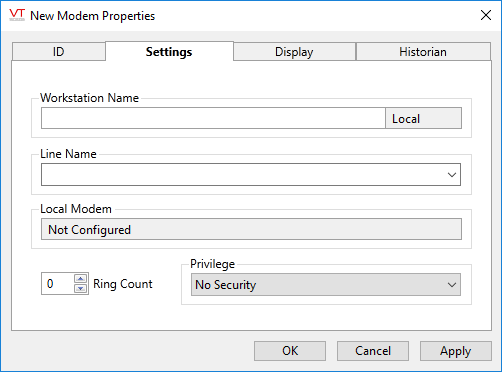
Workstation Name
Specify the name of the computer to which the modem is connected. (You must provide the computer name and not an IP address.) If you do not specify a workstation in the Workstation Name field, VTScada will use a local modem on a machine that is running that tag within the application, selecting the first modem that is available.
After the workstation name has been specified, the Line Name and Name Or Index On Workstation drop-down lists will automatically update to display the names of the Serial Port tags and modems available on this workstation.
The workstation name configured in the Modem tag must be no longer than 15 characters.
Line Name
Select or create a name. The same line name must be used by modems sharing the same physical phone line, even if they are on different workstations. Names must be different from those used by modems on other physical phone lines.
Name Or Index On Workstation
The Name Or Index On Workstation drop-down list enables you to select a modem on the workstation specified in the Workstation Name field, provided that the workstation is available. If the specified workstation is not available, you may enter the name of the modem you wish to use, or can enter a number or text value as follows:
If this value is numeric, it is the index into the list of modems shown in the Modems Properties dialog box in the Windows Control Panel, starting from 1.
If the value of Index is a text string, it is the name of the modem exactly as it appears in the Modems Properties dialog that is accessed using the Windows Control Panel.
Because the index of available modems can change over time, it is recommended that you refer to the modem by name rather than by its index in the Modem Properties dialog box.
Ring Count
Select the number of rings you wish to occur before the selected modem answers an incoming call.
If the value of Ring Count is 0, the modem will not answer any calls.
Regardless of this setting, the modem will not be answered if the application property, AnswerCalls is set to 0. Information on this and other configuration variables pertaining to the Modem Manager can be found Application Properties for the Modem Manager.)
Security Privilege
Select a custom security privilege
In this case, "operation" refers to the ability to disable or enable the tag via the context menu. It does not affect whether the modem will operate while a user without the privilege is signed in.
When this tag is represented on screen by widgets that can use a Style Settings tag, you can save development time by choosing the Style Settings tag that holds the correct display configuration for this tag instance.
The default configuration will use System Style, the default style tag that is automatically part of every new VTScada application. If a Style Settings tag is an ancestor or else a sibling, it will become the new automatic default.
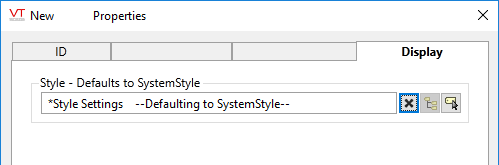
Modem properties Historian tab
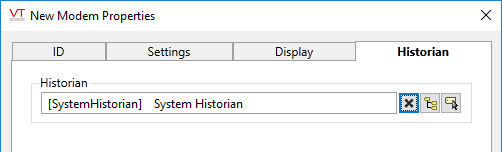
Historian
If an Historian tag is selected, this tag's run-time values will be saved for use in reports and the Historical Data Viewer. Historian configuration and advanced logging options are described in the discussion of the Historian Tags.
If your goal is to disable logging, set the Enable parameter (below) to 0 rather than deleting the Historian parameter.
There are consequences if you change the selected Historian tag after you have begun collecting data. If you switch to a new Historian (perhaps for organizational or load sharing purposes), the data collected for this tag by the previous Historian will become inaccessible. Historian selection and configuration should be done during the project design stage.
The following widgets are available to display information about your application’s Modem tags:
Equipment / Status Color Indicator
VTScada also includes a Modem Tools folder within the Widgets palette, which contains modem diagnostics tools that may be added to a page.
