
Counted towards your tag license limit.
This is a legacy tag type. You are advised to use the I/O and Calculations Tag instead.
Use this legacy type only if you are certain that it contains unique features that are absolutely necessary to your work.
Digital Output tags take digital information from the operator (via a widget) or from another tag and write it to the I/O device.
The value of a digital output can be:
- 1 when there is an attempt to set the output that has not yet been confirmed by a change in the feedback value.
- 0 if neither case is met. i.e. when not performing a write, or after confirmation is received that a write has occurred.
- Of interest only to programmers: A transient value of 2 will occur when the feedback value changes without any prompting from the digital output. This value is extremely transitory and will not be caught by any alarm.
In most situations, use Digital Control Tags rather than Digital Output tags.
Retained or Persisted values
Analog Control and Analog Output tags will both retain their last written value across application restarts. Use these tags when there is a need for a value to persist.
String I/O tags with output enabled, and with no driver ("No tag selected" rather than the default, "[*Driver] None found") will retain their last written value across application restarts.
The Digital Control and Digital Output tags do not have a similar feature, but an analog tag can be used in their place, writing a zero or a one. If the intent is to write a clear zero or one with an analog tag, both the scaled and unscaled range should be adjusted for a minimum value of zero and a maximum value of one, so that scaling does not adjust the values.
The ID tab of every tag includes the same common elements: Name, Area, Description, and Help ID.
Name:
Uniquely identifies each tag in the application. If the tag is a child of another, the parent names will be displayed in a separate area before the name field.
You may right-click on the tag's name to add or remove a conditional start expression.
Area
The area field is used to group similar tags together. By defining an area, you make it possible to:
- Filter for particular tag groups when searching in the tag browser
- Link dial-out alarm rosters to Alarm tags having a particular area
- Limit the number of tags loaded upon startup.
- Filter the alarm display to show only certain areas.
- Filter tag selection by area when building reports
When working with Parent-Child tag structures, the area property of all child tags will automatically match the configured area of a parent. Naturally, you can change any tag's area as required. In the case of a child tag, the field background will turn yellow to indicate that you have applied an override. (Orange in the case of user-defined types. Refer to Configuration Field Colors)
To use the area field effectively, you might consider setting the same Area for each I/O driver and its related I/O tags to group all the tags representing the equipment processes installed at each I/O device. You might also consider naming the Area property for the physical location of the tag (i.e. a station or name of a landmark near the location of the I/O device). For serial port or Roster tags, you might configure the Area property according to the purpose of each tag, such as System or Communications.
You may define as many areas as you wish and you may leave the area blank for some tags (note that for Modem tags that are to be used with the Alarm Notification System, it is actually required that the area field be left blank).
To define a new area, type the name in the field. It will immediately be added. To use an existing area, use the drop-down list feature. Re-typing an existing area name is not recommended since a typo or misspelling will result in a second area being created.
There is no tool to remove an area name from VTScada since such a tool is unnecessary. An area definition will exist as long as any tag uses it and will stop existing when no tag uses it (following the next re-start).
Description
Tag names tend to be brief. The description field provides a way to give each tag a human-friendly note describing its purpose. While not mandatory, the description is highly recommended.
Tag descriptions are displayed in the tag browser, in the list of tags to be selected for a report and also on-screen when the operator holds the pointer over the tag’s widget. For installations that use the Alarm Notification System, the description will be spoken when identifying the tag that caused the alarm.
The description field will store up to 65,500 characters, but this will exceed the practical limits of what can be displayed on-screen.
This note is relevant only to those with a multilingual user interface:
When editing any textual parameter (description, area, engineering units...) always work in the phrase editor. Any changes made directly to the textual parameter will result in a new phrase being created rather than the existing phrase being changed.
In a unilingual application this makes no difference, but in a multilingual application it is regarded as poor practice.
Help Search Key
Used only by those who have created their own CHM-format context sensitive help files to accompany their application.
Digital Output properties I/O tab
The I/O tab contains the properties used to identify and establish a connection to the communication driver tags being used to exchange data with your physical I/O device (e.g. PLC or RTU). This is done by identifying the communication driver tag that communicates with the physical I/O device, and the address at the physical I/O device to which this tag is to write its data.
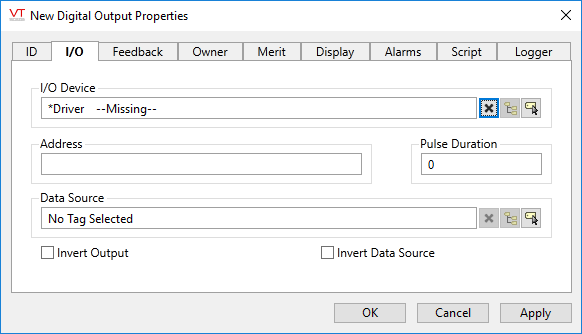
Select the communication driver tag to which data will be written.
By default, the tag will look for a parent tag that is a device driver (..\*Driver). If none is found, the text "--Missing--" will be displayed. The tag button to the right of the field opens the tag browser, from which you can either select an existing communication driver tag or add a new one. The X button will clear the field. Right-clicking on a tag in the field will open a dialog with which you can add or remove a Snapshot Expression, or open a selected driver's properties dialog.
Address
Provide the address within the I/O device to which this tag is to write data. This value must match the configuration of your PLC or RTU hardware. Refer to the Addressing topic for your particular device driver for guidance.
For some drivers (SNMP and the OPC Classic Client) an address browser is provided to assist you.
Pulse Duration
If you are using a pulsed signal, enter the duration of the pulse here in seconds or decimal parts of a second.
If the value of Pulse Duration is 0 or blank (Invalid), then a constant value will be written to the I/O device.
A pulsed output is used to send a 1, seldom if ever a zero. Use care with the configuration of the linked widget or multi-write tag.
Data Source
The value output by the control can be supplied by a data source. For a digital control, the values supplied by the data source should be limited to 1 or 0 (true or false).
Invert Output
Reverse the value of the output before writing.
Invert Data Source
Reverse the value coming from the data source before using.
Digital Output properties Feedback tab
The Feedback tab can be used to select an existing tag, or create a new tag belonging to the Digitals Group, that will provide feedback indicating the current status of this tag's control action.
When the feedback tag’s value changes to what was expected as a result of the digital output, then the Digital Output tag’s value will go to 0, indicating that no output is in progress (i.e. the write has finished)
Until the feedback tag changes to the value expected as a result of the digital output (perhaps because a communication error is preventing the output from occurring) then the Digital Output tag’s value will remain at 1, indicating that the output is still in progress.
If the feedback tag’s value changes independently of a write occurring from the digital output, the tag’s value will undergo a transitory change to a 2. This signal is designed for the use of VTScada programmers - it does not last long enough to display and cannot be captured by an alarm.
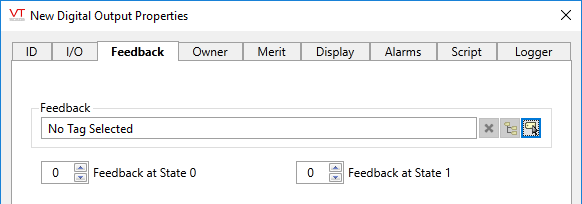
Feedback
Select or create a tag from the digitals group that will provide the source of the feedback.
Feedback At State 0
The Feedback At State 0 spin box can be used to set the value you expect back from the feedback tag when the digital output has successfully written a 0 (State 0).
Feedback At State 1
The Feedback At State 1 spin box can be used to set the value you expect back from the feedback tag when the digital output has successfully written a 1, 2 or 3 (State 1).
Digital Output properties Owner tab
This tag can be used in an owner/contributor structure where multiple contributor tags can supply their values to an owner tag.
There is no specific "owner" tag type, rather an owner tag is typically a custom-designed tag that is created using VTScada scripting code.
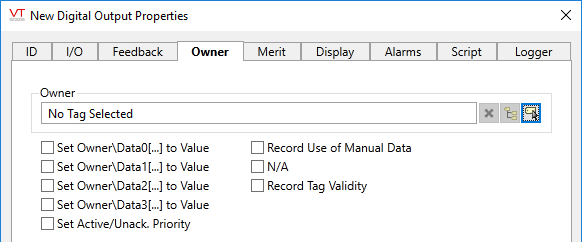
Owner
Specify a tag to which this contributor should supply its data. An owner tag is one which you must design and then create, using the VTScada scripting language.
The owner tag may keep track of different aspects of each contributor's data, from the presence of a user-defined manual data value, to questionable data, according to the configuration of the check boxes appearing beneath the Owner field. These check boxes also determine the way that this contributor tag's value should be used in the owner tag's calculations.
Set Owner\DataX(…) to Value
When selected, the Set Owner\DataX[…] To Value check box is used to set the value of this contributor tag as the nth element in the owner tag's array. You may choose to set this contributor tag's value in more than one of the owner tag's array elements if required.
Set Active/Unack. Priority
An owner tag may keep track of the alarm priority and status of its contributors. When selected, the Set Active/Unack. Priority check box causes the owner tag to keep track of the priority of the contributor's active alarm (or records an Invalid if the contributor is not in an alarm state). Selecting the Set Active/Unack. Priority check box also causes the owner tag to record whether the alarm has been acknowledged.
Record Use of Manual Data
An owner tag may keep track of the number of contributor tags that are providing manual data (user-defined values), rather than reading data from their I/O device. When selected, the Record Use of Manual Data check box is used to increment the owner's count of the number of tags that are contributing manual data by 1 when manual data has been provided for this contributor, and decrement this count by 1 when no manual data value has been specified.
Record Data Quality (Analog and Digital Input only)
An owner tag may keep track of the quality of the data for each of its contributors. When selected, the Record Tag Quality check box is used to increment the owner tag's count of the number of tags that are contributing quality data by 1, and decrement this count by 1 when this contributor is not supplying quality data.
Record Tag Validity
An owner tag may keep track of the questionable status of the data for each of its contributors. When selected, the Record Tag Validity check box is used to increment the owner tag's count of the number of tags that are contributing questionable data by 1, and decrement this count by 1 when this contributor is not supplying questionable data.
Digital Output properties Merit tab
Privilege
Select a custom security privilege
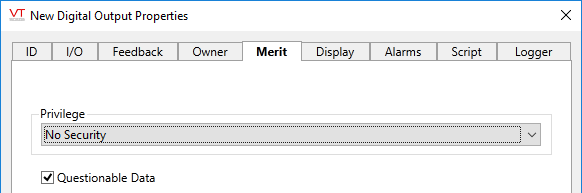
Questionable Data
Use the Questionable Data parameter to flag this tag’s data in the event that you suspect the values it is reporting might not be accurate, or when this tag has initially been created and you wish to ensure that its data is marked for extra monitoring.
Digital Output properties Display tab
When this tag is represented on screen by widgets that can use a Style Settings tag, you can save development time by choosing the Style Settings tag that holds the correct display configuration for this tag instance.
The default configuration will use System Style, the default style tag that is automatically part of every new VTScada application. If a Style Settings tag is an ancestor or else a sibling, it will become the new automatic default.
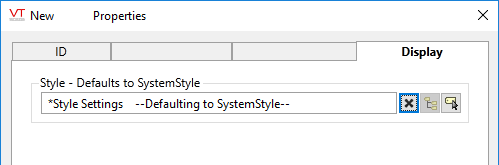
Digital Output properties Alarm tab
If you want this tag to trigger an alarm, use the Add button to open a configuration panel for a new Alarm tag. The triggered-by field for the new alarm will automatically be linked to this tag’s value. The new alarm tags will be created as children of the current tag.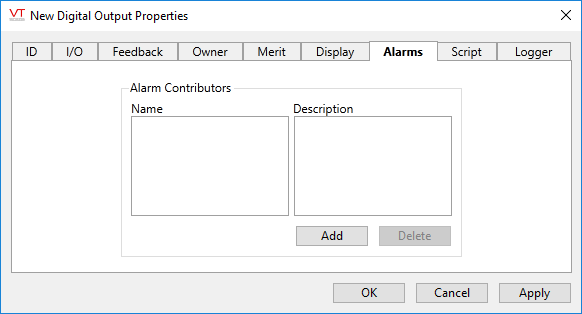
Digital Output properties Script tab
Optionally, link one or more Script tags to this tag. A Script tag provides a means of creating a procedure, using VTScada’s programming language, that will run whenever this tag’s value changes.
Digital Output properties Logger tab
The logger tab enables you to associate a single Logger tag with this tag. The Logger tag will work with the attached Historian to record this tag’s data to disk so that it can be plotted on the Historical Data Viewer page. The new logger tag will be created as a child of the current tag.
Only one Logger tag can be directly associated with a single input or output tag. If you need to have multiple loggers with different logging rates, please refer to Using Function Tags to Create Multiple Data Logs of an I/O Tag
Digital Output tags write digital equipment process data to a PLC or RTU. The widgets for Digital Output tags enable users to write this data and view the data being written.
The following widgets are available to Digital Output tags:
Equipment / Status Color Indicator
Legacy Set Value Button Widget
Legacy Set Value Hotbox Widget
Of these widgets, only the Legacy Set Value Button, Legacy Set Value Hotbox, and Momentary Button methods enable users to output values to the associated tag. The remaining widgets display the value of the tag, which will normally be zero while waiting to write.
Confirmation Prompts for Output Tags - Control options for confirmation prompt text.
