
Not counted towards your tag license limit.
The SQL Logger tag type is used to select where the data to be logged is to come from. Before using an SQL Logger tag you should create a SQL Logger Group tag as described in the preceding section. SQL Logger tags contribute values to SQL Logger Group tags.
Each record added to the database will include:
- An index value indicating which tag's value is being recorded
- A time stamp
- The value of the tag being logged at that moment
- A flag to show whether the value is 'manual data'
- A flag to show whether the value is 'questionable data'
- An alarm flag
- (Characteristics available in the Table of Type Characteristics.)
The ID tab of every tag includes the same common elements: Name, Area, Description, and Help ID.
Name:
Uniquely identifies each tag in the application. If the tag is a child of another, the parent names will be displayed in a separate area before the name field.
You may right-click on the tag's name to add or remove a conditional start expression.
Area
The area field is used to group similar tags together. By defining an area, you make it possible to:
- Filter for particular tag groups when searching in the tag browser
- Link dial-out alarm rosters to Alarm tags having a particular area
- Limit the number of tags loaded upon startup.
- Filter the alarm display to show only certain areas.
- Filter tag selection by area when building reports
When working with Parent-Child tag structures, the area property of all child tags will automatically match the configured area of a parent. Naturally, you can change any tag's area as required. In the case of a child tag, the field background will turn yellow to indicate that you have applied an override. (Orange in the case of user-defined types. Refer to Configuration Field Colors)
To use the area field effectively, you might consider setting the same Area for each I/O driver and its related I/O tags to group all the tags representing the equipment processes installed at each I/O device. You might also consider naming the Area property for the physical location of the tag (i.e. a station or name of a landmark near the location of the I/O device). For serial port or Roster tags, you might configure the Area property according to the purpose of each tag, such as System or Communications.
You may define as many areas as you wish and you may leave the area blank for some tags (note that for Modem tags that are to be used with the Alarm Notification System, it is actually required that the area field be left blank).
To define a new area, type the name in the field. It will immediately be added. To use an existing area, use the drop-down list feature. Re-typing an existing area name is not recommended since a typo or misspelling will result in a second area being created.
There is no tool to remove an area name from VTScada since such a tool is unnecessary. An area definition will exist as long as any tag uses it and will stop existing when no tag uses it (following the next re-start).
Description
Tag names tend to be brief. The description field provides a way to give each tag a human-friendly note describing its purpose. While not mandatory, the description is highly recommended.
Tag descriptions are displayed in the tag browser, in the list of tags to be selected for a report and also on-screen when the operator holds the pointer over the tag’s widget. For installations that use the Alarm Notification System, the description will be spoken when identifying the tag that caused the alarm.
The description field will store up to 65,500 characters, but this will exceed the practical limits of what can be displayed on-screen.
This note is relevant only to those with a multilingual user interface:
When editing any textual parameter (description, area, engineering units...) always work in the phrase editor. Any changes made directly to the textual parameter will result in a new phrase being created rather than the existing phrase being changed.
In a unilingual application this makes no difference, but in a multilingual application it is regarded as poor practice.
Help Search Key
Used only by those who have created their own CHM-format context sensitive help files to accompany their application.
SQL Logger properties Log Settings tab
The Log Settings tab is where you select and control which tag's values you wish to log.
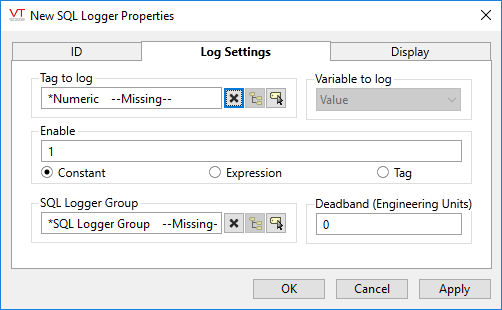
Tag to log, Variable to log
In the "Tag to log" selection area, simply choose any existing tag from your project. If that tag has multiple values which could be logged, you will have a choice in the "Variable to log" selection. In most cases, the variable will simply be "value".
Enable
Enable or disable logging of the selected value by entering a 1 for Enable and a 0 for disable. You can also toggle whether logging is enabled based on a script expression, or by selecting a tag: either the same tag you are logging the data values for, or any other. This provides you with the option of either logging continuously or logging only when a condition is met such as when an Alarm tag is activated.
SQL Logger Group
An SQL Logger Group must be selected. SQL Logger tags contribute their values to SQL Logger Group tags which then manage the actual output of the data to a database.
Deadband (Engineering Units)
If (and only if) the associated SQL Logger Group was set to trigger on data changes, it has essentially passed control to this tag to cause data writes to occur. If this is the case, then the Deadband field will be enabled and you will have the option of indicating how much the value must change by before another value will be written to the database.
When this tag is represented on screen by widgets that can use a Style Settings tag, you can save development time by choosing the Style Settings tag that holds the correct display configuration for this tag instance.
The default configuration will use System Style, the default style tag that is automatically part of every new VTScada application. If a Style Settings tag is an ancestor or else a sibling, it will become the new automatic default.
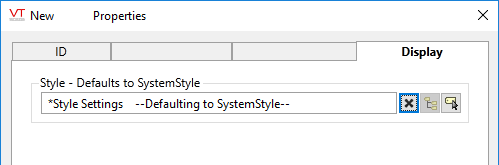
The following widgets are available to display information about your application’s SQL Logger tags:
| LCD 5x7 Matrix Widget | Draw Text Widget |
| Equipment / Status Color Indicator | Image Change Widget |
| Indicator Light Widget | LCD Bar Widget |
| LCD 7 Segment Widget | Left Bar Widget |
|
|
