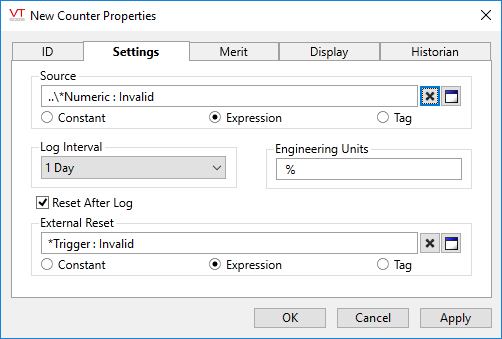Not counted towards your tag license limit.
Counter tags provide a means to count events such as pump starts or equipment cycles. A count is recorded each time the source changes from 0 to non-zero.
An invalid value for the source is not assumed to mean a 0 or off state. A transition from invalid to 1 will not be counted.
The Counter tag retains its value between application restarts and uses the last known valid source value when counting. For example, if the data source was 1 (i.e. running) when VTScada stopped and is 1 when VTScada restarts, it is assumed that the equipment continued to run while VTScada was offline and the counter is not incremented. Similarly, if the source was 0 (i.e. off) when VTScada stopped and is 1 when VTScada restarts, it is assumed that the equipment started at least once while VTScada was offline and the counter is incremented by 1.
Do not attempt to attach a Logger tag to a Counter tag. Counter tags have built-in logging.
Also: Note that clicking on a Counter tag drawn on a page, will not open the Historical Data Viewer window.
The ID tab of every tag includes the same common elements: Name, Area, Description, and Help ID.
Name:
Uniquely identifies each tag in the application. If the tag is a child of another, the parent names will be displayed in a separate area before the name field.
You may right-click on the tag's name to add or remove a conditional start expression.
Area
The area field is used to group similar tags together. By defining an area, you make it possible to:
- Filter for particular tag groups when searching in the tag browser
- Link dial-out alarm rosters to Alarm tags having a particular area
- Limit the number of tags loaded upon startup.
- Filter the alarm display to show only certain areas.
- Filter tag selection by area when building reports
When working with Parent-Child tag structures, the area property of all child tags will automatically match the configured area of a parent. Naturally, you can change any tag's area as required. In the case of a child tag, the field background will turn yellow to indicate that you have applied an override. (Orange in the case of user-defined types. Refer to Configuration Field Colors)
To use the area field effectively, you might consider setting the same Area for each I/O driver and its related I/O tags to group all the tags representing the equipment processes installed at each I/O device. You might also consider naming the Area property for the physical location of the tag (i.e. a station or name of a landmark near the location of the I/O device). For serial port or Roster tags, you might configure the Area property according to the purpose of each tag, such as System or Communications.
You may define as many areas as you wish and you may leave the area blank for some tags (note that for Modem tags that are to be used with the Alarm Notification System, it is actually required that the area field be left blank).
To define a new area, type the name in the field. It will immediately be added. To use an existing area, use the drop-down list feature. Re-typing an existing area name is not recommended since a typo or misspelling will result in a second area being created.
There is no tool to remove an area name from VTScada since such a tool is unnecessary. An area definition will exist as long as any tag uses it and will stop existing when no tag uses it (following the next re-start).
Description
Tag names tend to be brief. The description field provides a way to give each tag a human-friendly note describing its purpose. While not mandatory, the description is highly recommended.
Tag descriptions are displayed in the tag browser, in the list of tags to be selected for a report and also on-screen when the operator holds the pointer over the tag’s widget. For installations that use the Alarm Notification System, the description will be spoken when identifying the tag that caused the alarm.
The description field will store up to 65,500 characters, but this will exceed the practical limits of what can be displayed on-screen.
This note is relevant only to those with a multilingual user interface:
When editing any textual parameter (description, area, engineering units...) always work in the phrase editor. Any changes made directly to the textual parameter will result in a new phrase being created rather than the existing phrase being changed.
In a unilingual application this makes no difference, but in a multilingual application it is regarded as poor practice.
Help Search Key
Used only by those who have created their own CHM-format context sensitive help files to accompany their application.
Counter properties Settings tab
All options to configure the counting behavior of the Counter tag can be found in the settings tab.
Source
The source can be any tag or calculation whose value will change between 0 and a non-zero value. The count will be increased each time the source changes from 0 to a non-zero.
Constants are not useful here, but are a standard part of this type of selector.
Log Interval
The Counter tag will log its value at the end of each interval specified. This interval goes by the clock, not by running time. If, for example, the log interval is set to "Day" the tag's value will be logged at midnight, not at the end of 24 hours of operation. If the log interval is set to "Hour" the tag's value will be logged each hour on the hour. "Weekly" means midnight Sunday night and "Monthly" means at midnight before the first day of the month.
Reset After Log
You can select whether the counter should be reset to 0 after its value is logged.
Engineering Units
Text that states what the Counter tag is counting (e.g. Starts).
External Reset
Specify a tag or calculation to force a reset of the counter. Note that the current value of the tag will always be logged before a reset. The reset will occur when this source changes from a 0 or false value to a non-zero or true value. A change from invalid to true does not cause a reset.
Publisher
Select a Publisher tag if one is required for your configuration. Defaults to [*Publisher]. Eligible tags (Publisher tags that are a direct ancestor, uncle or sibling) will automatically link or you can select a tag manually. VTScada publishing configurations may include:
- An OPC client when your application has a properly-configured OPC Classic Server Setup tag.
- A Sparkplug B Edge Node or a Sparkplug B Edge Device.
- A MultiSpeak interface if properly configure. See: MultiSpeak Support.
- A Data Diode publisher or client tag.
Publish
This tag will publish data if a publisher is configured and this setting is enabled. If this setting is disabled, the tag will stop publishing data.
Use the Questionable Data parameter to flag this tag’s data in the event that you suspect the values it is reporting might not be accurate, or when this tag has initially been created and you wish to ensure that its data is marked for extra monitoring.
Privilege
Select a custom security privilege
When this tag is represented on screen by widgets that can use a Style Settings tag, you can save development time by choosing the Style Settings tag that holds the correct display configuration for this tag instance.
The default configuration will use System Style, the default style tag that is automatically part of every new VTScada application. If a Style Settings tag is an ancestor or else a sibling, it will become the new automatic default.
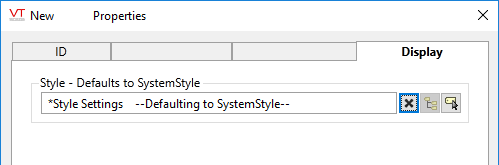
Counter properties Historian tab
Historian
If an Historian tag is selected, this tag's run-time values will be saved for use in reports and the Historical Data Viewer. Historian configuration and advanced logging options are described in the discussion of the Historian Tags.
If your goal is to disable logging, set the Enable parameter (below) to 0 rather than deleting the Historian parameter.
There are consequences if you change the selected Historian tag after you have begun collecting data. If you switch to a new Historian (perhaps for organizational or load sharing purposes), the data collected for this tag by the previous Historian will become inaccessible. Historian selection and configuration should be done during the project design stage.
The following widgets are available to display information about your application’s Counter tags: