
This is a legacy tag type. You are advised to use the I/O and Calculations Tag instead.
Use this legacy type only if you are certain that it contains unique features that are absolutely necessary to your work.
Counted towards your tag license limit.
The role of Analog Input tags is to represent incoming analog data values from equipment processes, and provide widgets to display the data in numeric or graphic form as a bar, gauge, or number.
Analogs can have text values if the driver returns a text value and if all four of the scaling values are set equal. Standard practice is to set all four scale values to 1.
The ID tab of every tag includes the same common elements: Name, Area, Description, and Help ID.
Name:
Uniquely identifies each tag in the application. If the tag is a child of another, the parent names will be displayed in a separate area before the name field.
You may right-click on the tag's name to add or remove a conditional start expression.
Area
The area field is used to group similar tags together. By defining an area, you make it possible to:
- Filter for particular tag groups when searching in the tag browser
- Link dial-out alarm rosters to Alarm tags having a particular area
- Limit the number of tags loaded upon startup.
- Filter the alarm display to show only certain areas.
- Filter tag selection by area when building reports
When working with Parent-Child tag structures, the area property of all child tags will automatically match the configured area of a parent. Naturally, you can change any tag's area as required. In the case of a child tag, the field background will turn yellow to indicate that you have applied an override. (Orange in the case of user-defined types. Refer to Configuration Field Colors)
To use the area field effectively, you might consider setting the same Area for each I/O driver and its related I/O tags to group all the tags representing the equipment processes installed at each I/O device. You might also consider naming the Area property for the physical location of the tag (i.e. a station or name of a landmark near the location of the I/O device). For serial port or Roster tags, you might configure the Area property according to the purpose of each tag, such as System or Communications.
You may define as many areas as you wish and you may leave the area blank for some tags (note that for Modem tags that are to be used with the Alarm Notification System, it is actually required that the area field be left blank).
To define a new area, type the name in the field. It will immediately be added. To use an existing area, use the drop-down list feature. Re-typing an existing area name is not recommended since a typo or misspelling will result in a second area being created.
There is no tool to remove an area name from VTScada since such a tool is unnecessary. An area definition will exist as long as any tag uses it and will stop existing when no tag uses it (following the next re-start).
Description
Tag names tend to be brief. The description field provides a way to give each tag a human-friendly note describing its purpose. While not mandatory, the description is highly recommended.
Tag descriptions are displayed in the tag browser, in the list of tags to be selected for a report and also on-screen when the operator holds the pointer over the tag’s widget. For installations that use the Alarm Notification System, the description will be spoken when identifying the tag that caused the alarm.
The description field will store up to 65,500 characters, but this will exceed the practical limits of what can be displayed on-screen.
This note is relevant only to those with a multilingual user interface:
When editing any textual parameter (description, area, engineering units...) always work in the phrase editor. Any changes made directly to the textual parameter will result in a new phrase being created rather than the existing phrase being changed.
In a unilingual application this makes no difference, but in a multilingual application it is regarded as poor practice.
Help Search Key
Used only by those who have created their own CHM-format context sensitive help files to accompany their application.
Analog Input properties I/O tab
The I/O tab contains the properties used to identify and establish a connection to the communication driver tag being used to exchange data with your physical I/O device (e.g. PLC or RTU). This is done by specifying the driver tag that communicates with the physical I/O device, the address at the physical I/O device from which this tag is to read its data, and the rate at which the I/O device should be scanned for data.
If supported by the communication driver, the Analog Input tag may also be used to write data.
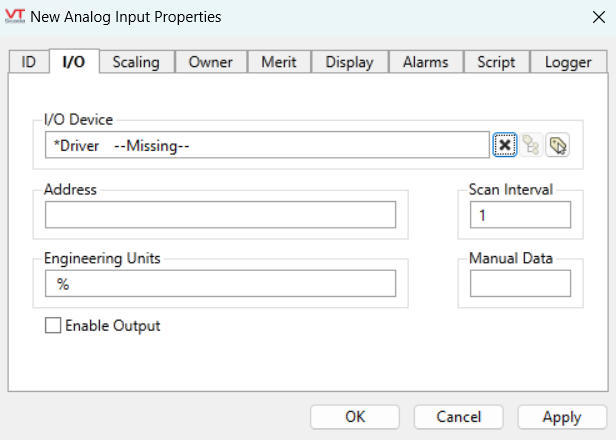
I/O Device
Select the communication driver tag from which data will be read.
By default, the tag will look for an ancestor or sibling tag that is a device driver (*Driver). If none is found, the text "--Missing--" will be displayed. If more than one equally qualified tags are found, "--Error: Multiple Drivers--" will be displayed. The tag button to the right of the field opens the tag browser, from which you can either select an existing communication driver tag or add a new one. The X button will clear the field. Right-clicking on a tag in the field will open a dialog with which you can add or remove a Snapshot Expression or open a selected driver's properties dialog.
Address
Provide the address within the I/O device from which this tag is to read data. This value must match the configuration of your PLC or RTU hardware. Refer to the Addressing topic for your particular device driver for guidance.
If a Write Address is provided the Read Address is used only as feedback and will set the value of the tag regardless of the value written. If the value in the Read Address does not match the value written then the tag's Mismatch flag is set to true and will be reflected in linked widgets, either as a blink or a mismatch color, according to the widget.
Address Assist: (...)
Several drivers including SNMP, OPC Classic Client, Fisher ROC and others, provide an Address Assist button to help you. The content of the Address Assist dialog will vary according to the driver.
Scan Interval
Provide the frequency, measured in seconds, that the I/O device should be scanned for new data. If the I/O Device is a Polling driver, which provides its own scan interval, then this field will not accept data.
Engineering Units
Provide units of measure that the input data represents. Possible values for this field include "rpm" "degrees C", "%", etc.
You can add a degree symbol to the engineering units by holding down the Alt-key while typing 0176 on the numeric keypad. Release the Alt-key before typing the C or F.
Manual Data
Sets a constant value that will be used instead of live data. Use when testing a new tag if you need to check behavior when a value is outside the normal operating range. Tags that have manual data are marked by a flashing exclamation mark within any linked widgets. Logged values are marked with an exclamation. Always reset this to blank after testing.
Enable Output
If selected, this input tag may also be used to write data to the specified address of the communication driver. A Security Privilege may be set in the Merit tab to restrict access to this feature.
Publisher
Select a Publisher tag if one is required for your configuration. Defaults to [*Publisher]. Eligible tags (Publisher tags that are a direct ancestor, uncle or sibling) will automatically link or you can select a tag manually. VTScada publishing configurations may include:
- An OPC client when your application has a properly-configured OPC Classic Server Setup tag.
- A Sparkplug B Edge Node or a Sparkplug B Edge Device.
- A MultiSpeak interface if properly configure. See: MultiSpeak Support.
- A Data Diode publisher or client tag.
Publish
This tag will publish data if a publisher is configured and this setting is enabled. If this setting is disabled, the tag will stop publishing data.
Analog Input properties Scaling tab
The Scaling tab requires values that will be used to convert unscaled, raw data from the I/O device associated with this tag into scaled data that will be reported to operators. VTScada uses an algorithm to calculate this tag's value internally, based on the known unscaled and scaled values you supply.
The default value for each of these fields is stored in an application property. You are advised to change those properties to match the values used by your hardware by using the Edit Properties page of the Application Configuration dialog. You will need to use the Advanced mode of the properties page. The properties to copy and edit are:
- AnalogUnscaledMinDefault
- AnalogUnscaledMaxDefault
- AnalogScaledMinDefault
- AnalogScaledMaxDefault
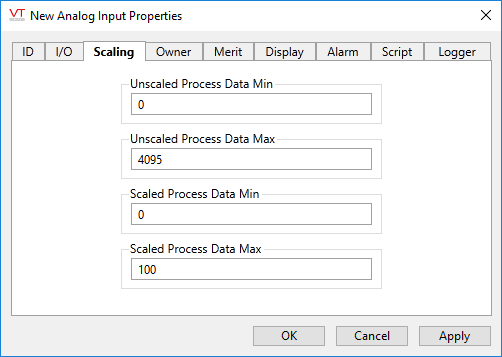
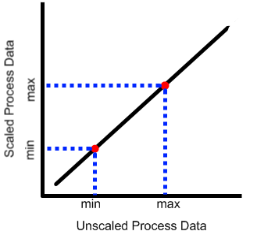
|
VTScada assumes a linear relationship between the values as shown. The scaled and unscaled process values you provide set the slope of the line, allowing any value on one axis to be mapped to the other. The values do not limit what the tag can read, but the Scaled Process Min and Max values do limit what the tag can write. |
Min and Max Unscaled Process Data (Required.)
Use these to tell VTScada the range of raw values to expect from or write to hardware.
Min and Max Scaled Process Data (Required.)
These values must match the Unscaled Min and Max values. VTScada uses them to convert between the engineering units shown in the SCADA system and the raw values read from or written to the hardware. By default, the "Limit outputs to within Scaled min/max" option is selected. If you deselect this option, the output range limit is disabled. This allows any value, including negative integers, to be sent to the tag. However, scaling is still applied to the new output value, regardless of the value sent to the tag.
Analogs can read text values if those are returned by the driver. Set the first four of the scaling parameters to "1" in order for the tag to interpret data as text.
Better is to use the String I/O tag for reading text data to avoid problems when attempting to mix text and numbers. A text "2" sent to an Analog Input with scaling set to 1 will be scaled to 1.
Analog Input properties Owner tab
This tag can be used in an owner/contributor structure where multiple contributor tags can supply their values to an owner tag.
There is no specific "owner" tag type, rather an owner tag is typically a custom-designed tag that is created using VTScada scripting code.
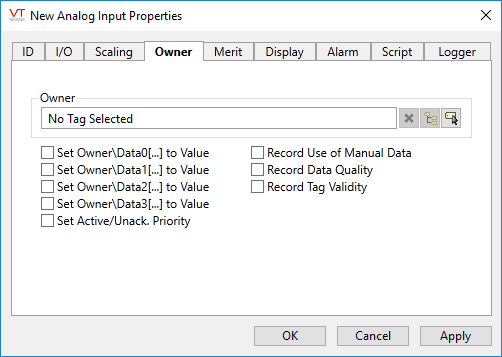
Owner
Specify a tag to which this contributor should supply its data. An owner tag is one which you must design and then create, using the VTScada scripting language.
The owner tag may keep track of different aspects of each contributor's data, from the presence of a user-defined manual data value, to questionable data, according to the configuration of the check boxes appearing beneath the Owner field. These check boxes also determine the way that this contributor tag's value should be used in the owner tag's calculations.
Set Owner\DataX(…) to Value
When selected, the Set Owner\DataX[…] To Value check box is used to set the value of this contributor tag as the nth element in the owner tag's array. You may choose to set this contributor tag's value in more than one of the owner tag's array elements if required.
Set Active/Unack. Priority
An owner tag may keep track of the alarm priority and status of its contributors. When selected, the Set Active/Unack. Priority check box causes the owner tag to keep track of the priority of the contributor's active alarm (or records an Invalid if the contributor is not in an alarm state). Selecting the Set Active/Unack. Priority check box also causes the owner tag to record whether the alarm has been acknowledged.
Record Use of Manual Data
An owner tag may keep track of the number of contributor tags that are providing manual data (user-defined values), rather than reading data from their I/O device. When selected, the Record Use of Manual Data check box is used to increment the owner's count of the number of tags that are contributing manual data by 1 when manual data has been provided for this contributor, and decrement this count by 1 when no manual data value has been specified.
Record Data Quality (Analog and Digital Input only)
An owner tag may keep track of the quality of the data for each of its contributors. When selected, the Record Tag Quality check box is used to increment the owner tag's count of the number of tags that are contributing quality data by 1, and decrement this count by 1 when this contributor is not supplying quality data.
Record Tag Validity
An owner tag may keep track of the questionable status of the data for each of its contributors. When selected, the Record Tag Validity check box is used to increment the owner tag's count of the number of tags that are contributing questionable data by 1, and decrement this count by 1 when this contributor is not supplying questionable data.
Analog Input properties Merit tab
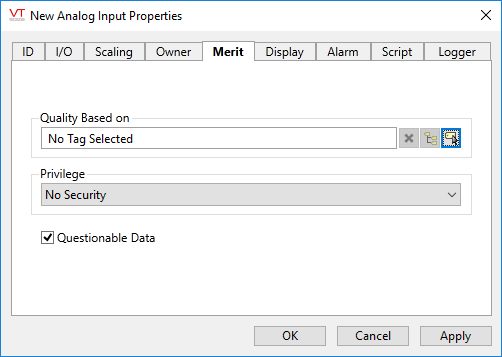
Quality Based on
The Quality Based On field is for use when this tag is to be a contributor to a custom-built container tag. Please see the topic Merit tab and Quality tab for details.
Privilege
Select a custom security privilege
Questionable Data
Use the Questionable Data parameter to flag this tag’s data in the event that you suspect the values it is reporting might not be accurate, or when this tag has initially been created and you wish to ensure that its data is marked for extra monitoring.
Analog Input properties Display tab
When this tag is represented on screen by widgets that can use a Style Settings tag, you can save development time by choosing the Style Settings tag that holds the correct display configuration for this tag instance.
The default configuration will use System Style, the default style tag that is automatically part of every new VTScada application. If a Style Settings tag is an ancestor or else a sibling, it will become the new automatic default.
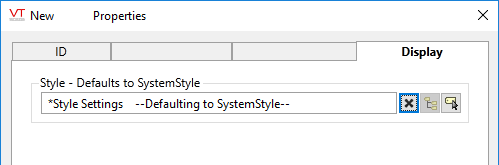
Analog Input properties Alarm tab
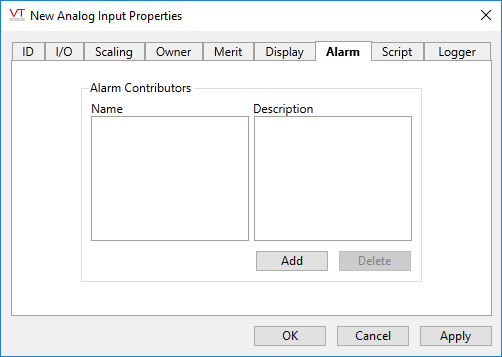
Analog Input properties Script tab
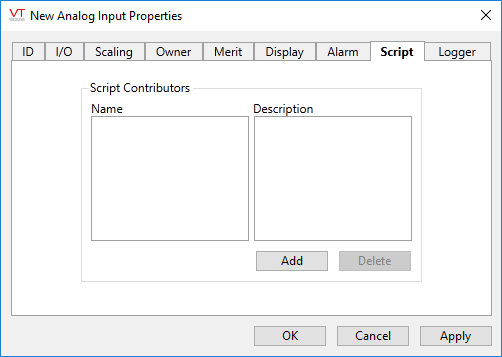
Optionally, link one or more Script tags to this tag. A Script tag provides a means of creating a procedure, using VTScada’s programming language, that will run whenever this tag’s value changes.
Analog Input properties Logger tab
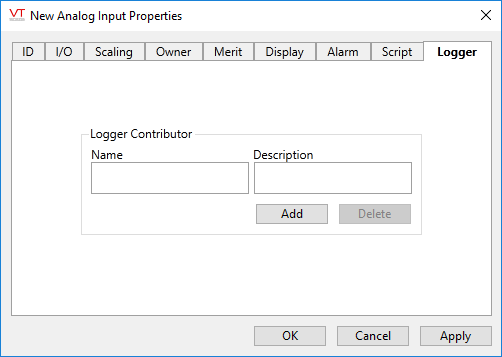
Analog Input tags do not have a built-in connection to an Historian and therefore must be linked to a Logger tag if data is to be stored. The Logger tag works with an attached Historian to record this tag’s data to disk so that it can be plotted on the Historical Data Viewer page. The new logger tag will be created as a child of the current tag.
Only one Logger tag can be directly associated with a single input or output tag.
The following widgets are available to display information about your application’s Analog Input tags:
